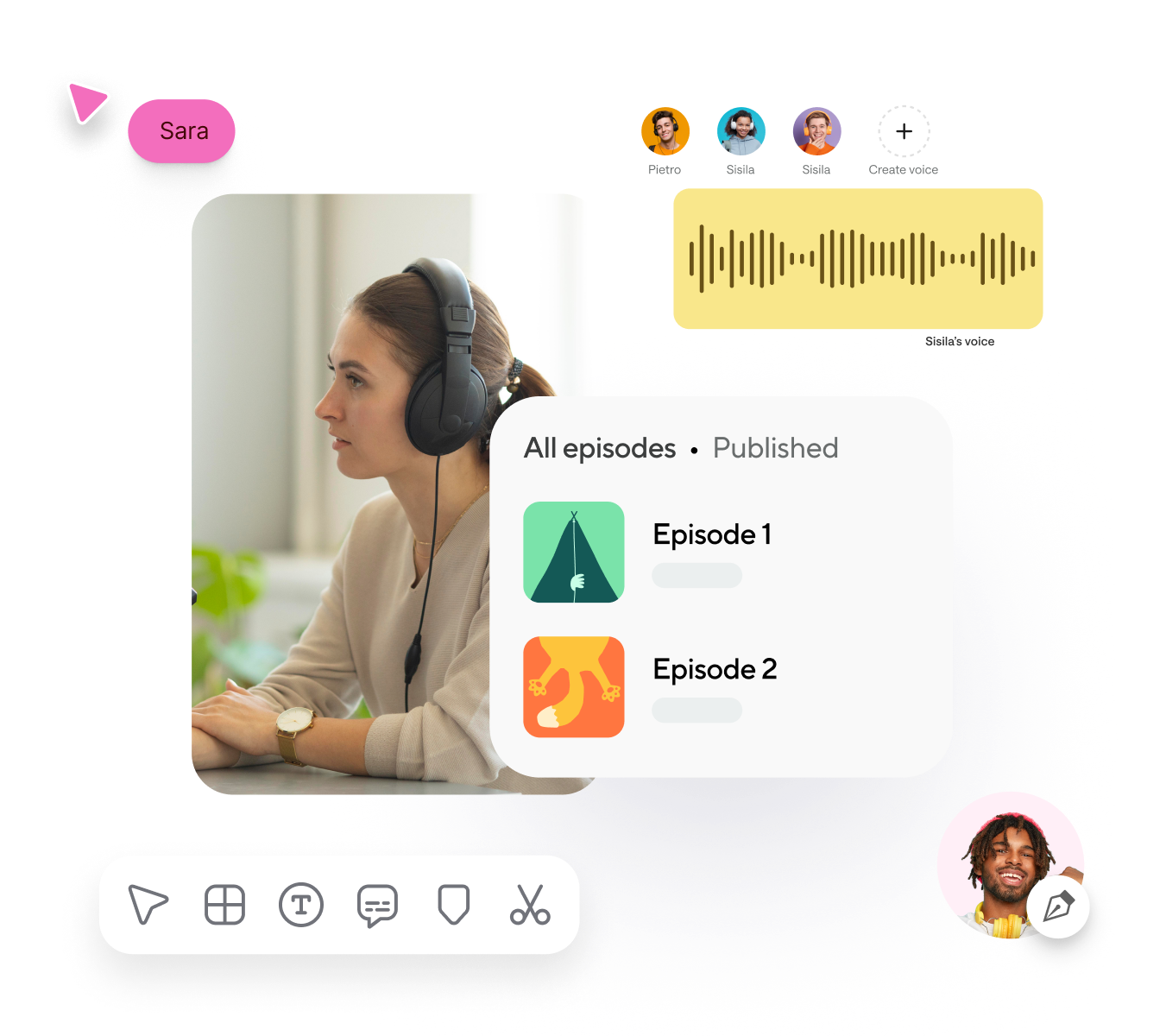How can you extract audio from a video file?
Extracting audio from a video file can be efficiently achieved using tools like FFmpeg, an open-source multimedia framework. By installing FFmpeg on your system (available for Windows, macOS, and Linux), you can use a simple command-line instruction to separate the audio. The basic command ffmpeg -i input_video.mp4 -q:a 0 -map a output_audio.mp3 specifies the input video file and extracts the audio track, saving it as an MP3 file. Alternatively you can just upload your file to Podcastle and it will be extracted automatically.
What does extract audio mean?
Extracting audio from a video means separating the audio track (sound) from the video track (visual content) within a multimedia file, and saving it as a separate audio file. This process retains the original sound, such as dialogue, music, and sound effects, without including the visual elements. The extracted audio can then be used independently in various contexts, such as in music players, podcasts, or for editing purposes. This is commonly done for purposes like creating audio-only versions of videos, generating podcasts from video content, or for editing and remixing the audio track separately from the video.
What is the difference between an MP4 and an MKV file?
MP4 (MPEG-4 Part 14) and MKV (Matroska Video) are both multimedia container formats, but they differ primarily in compatibility and flexibility. MP4 is widely used and supported across almost all devices, media players, and streaming platforms, making it a highly compatible choice for video distribution. In contrast, MKV is known for its flexibility, supporting a wider range of audio, video, and subtitle formats, and is often preferred for high-quality video content, such as Blu-ray rips, due to its ability to handle multiple audio tracks and subtitle files within a single container. However, MKV is less universally supported compared to MP4, which can lead to compatibility issues on some devices and platforms.
How to convert a video into an audio-only podcast?
To convert a video into a podcast, you need to extract the audio from the video file and save it in a podcast-friendly audio format, such as MP3. This can be done using a tool like Podcastle to extract the audio track. Alternatively, you can use video editing software or online converters to achieve this. Once extracted, you can enhance the audio quality using audio editing software, add metadata such as titles and descriptions, and then upload the file to a podcast hosting platform for distribution to podcast directories like Apple Podcasts and Spotify.
How to extract audio from video on an iPhone?
To extract audio from a video on an iPhone, you can use the iMovie app. First, download and install iMovie from the App Store if you don't already have it. Open iMovie, create a new project, and import your video from the Photos library. Once the video is in the timeline, tap on it to select it, then tap the "Actions" button (scissors icon) and choose "Detach Audio." This will separate the audio track from the video. Finally, tap the detached audio track, tap the "Share" button, and choose to save the audio file to your desired location, such as "Save to Files."