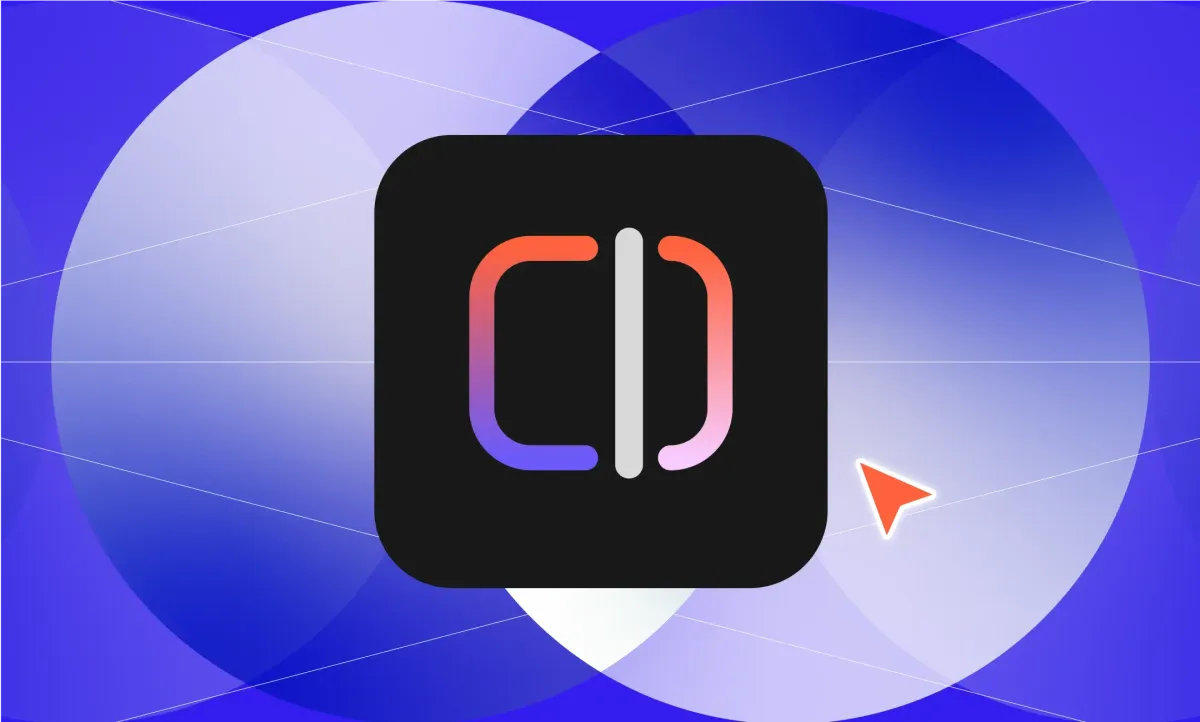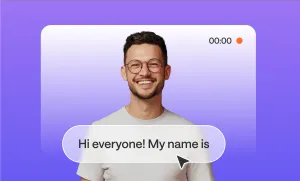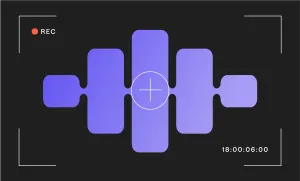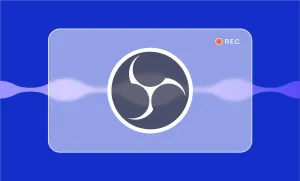Instagram just made editing videos a whole lot easier and fun. With Instagram Edits, you can plan, record, and improve videos all in one place, turning your creative ideas into polished Reels that stand out.
In case you haven’t heard yet, Instagram Edits is Meta’s latest app designed for creators who want more control, better tools, and smoother editing without the hassle of jumping between apps. This article will walk you through exactly how to use Instagram Edits to create videos that stop the scroll and show off your creativity.
What is Instagram Edits?
If you’ve ever wished you could make jaw-dropping videos right on your phone, without dealing with annoying watermarks or multiple apps, Meta’s new app, Edits or Instagram Edits, is what you’ve been hoping for.
Launched in April 2025, Edits is a powerful video editing app designed to help creators make standout Reels, Stories, or short videos for Instagram, Facebook, or anywhere else.
Instagram Edits is Meta’s answer to apps like CapCut, but with some seriously cool extras. Most importantly, it’s fully free (as of July 2025), and everything exports without a watermark, so you can share professional-looking content without losing quality or adding a distracting logo.
What really sets Instagram Edits apart is how much it’s built for creators. There’s a dedicated “Ideas” tab where you can collect inspiration, trending sounds, or unfinished drafts, so you never lose track of what video you want to post next. Edits even includes insights on your videos’ performance, like how many people watched, skipped, or rewatched your content, giving you a better sense of what clicks with your audience.
How to Use Instagram Edits Step-by-Step
In this step-by-step guide, we will walk you through everything about how to use Instagram Edits, from setting up your first project to adding pro-level touches. Spoiler alert: you might want to make notes:
1. Download and Sign In
Search “Instagram Edits” on the App Store or Google Play and download it.
Open the app and log in with your Instagram account, bringing together your existing posts, audio, and saved Reels.
2. Explore the Main Tabs
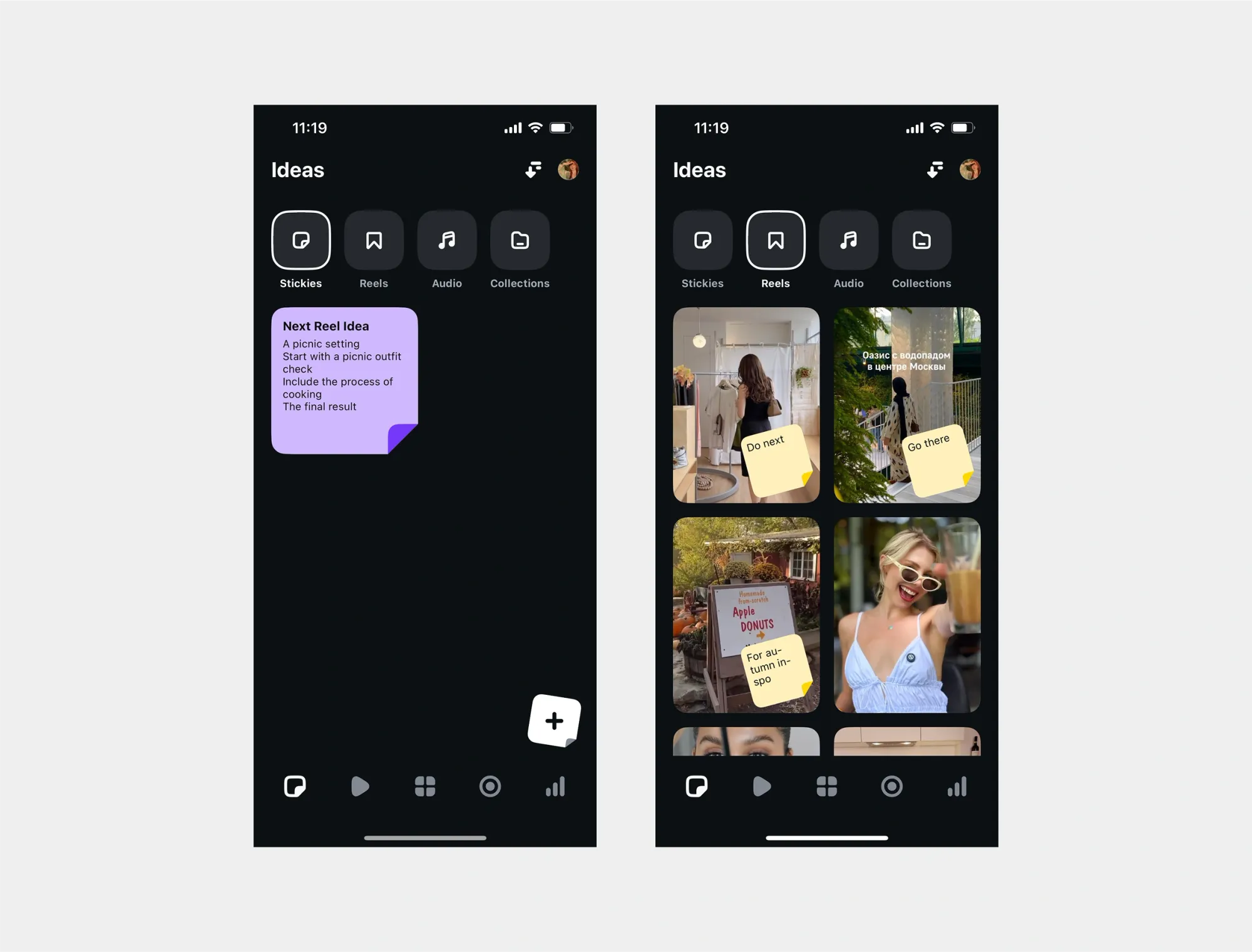
At the bottom of your screen, there are 5 main tabs:
- Ideas: Jot down inspiration as if you’re writing on a sticky note.
- Inspiration: Browse trending Reels and scoop up hot audio tracks.
- Projects: See your draft videos and finished videos all in one place.
- Record: Shoot up to 10-minute videos using in-app tools.
- Insights: Track reel engagement stats like views, reach, saves, and more.
3. Start a Project
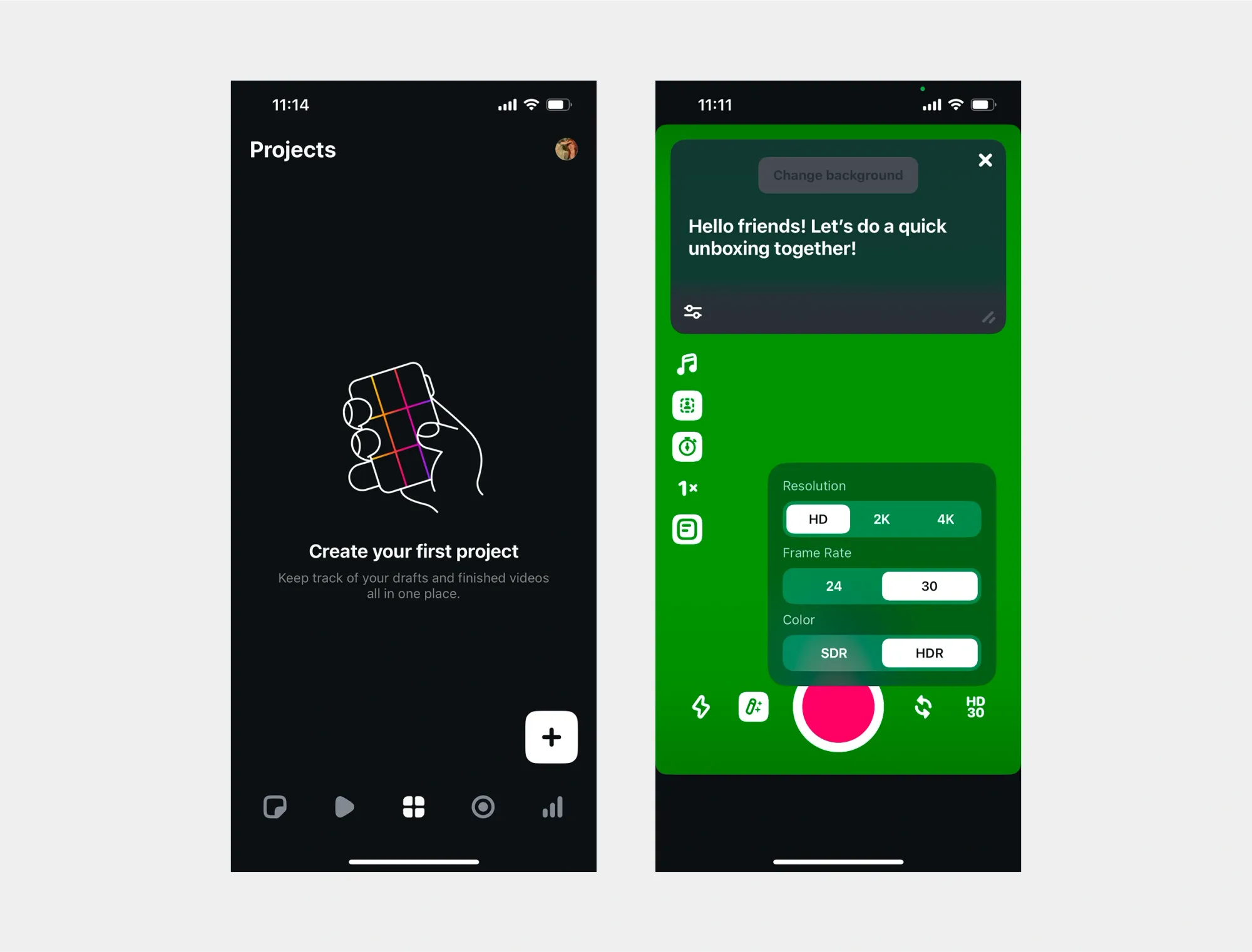
Once you’re ready to create, tap Project to start. You can either upload your existing clips and move straight to editing or start recording directly in the app.
To upload an existing video to Instagram Edits, tap the + icon, choose the video clips you want, and then press Add. The clips will instantly show up in the editor.
To start recording a video right in the app, tap the fourth tab with the Record icon. You can choose the length of the recording (up to 10 minutes), change the background (a green screen or a photo, or a video from your gallery), select the resolution, frame rate, and even the color format.
4. Edit Like a Pro
Instagram Edits packs powerful features into a user-friendly timeline, giving you the freedom to turn raw footage into polished, professional-looking videos. Here’s what you can do when editing your videos in the app:
- Trim, Cut, and Arrange Clips: Split clips wherever you want, slip (move) them along the timeline without changing duration, duplicate moments for emphasis, replace clips on the fly, or delete shots you don’t need. This lets you perfect your story flow.
- Adjust Visual Elements: Tap any clip to access adjustments: tweak brightness, contrast, saturation, warmth, sharpness, and shadows. You can also control playback speed, slow down certain clips for dramatic effect, speed them up for an energetic vibe, and even mirror them.
- Manage the Volume: Adjust individual clip volume, add fade-ins or fade-outs, or mute sections completely. Layer multiple audio tracks, like voiceovers, background music, and sound effects, then move them precisely on the timeline to sync with your visuals.
- Add Text and Captions: Use a wide variety of fonts and styles to overlay text, create subtitles, or add animated captions. Customize colors, placement, and animation styles so your text perfectly matches your aesthetic.
- Creative Overlays: Insert stickers, emojis, and GIFs to add personality, humor, or context. Instagram Edits gives you access to trending stickers and lets you search for specific ones to fit your content.
- Filters and Color Grading: Apply filters to set a mood, bright and airy, warm and nostalgic, moody and cinematic, etc. Fine-tune each filter with intensity sliders, or stack multiple filters for a unique look.
- Green Screen and Cutouts: Use the green screen feature to replace your background with any photo or video. The cutout tool lets you isolate objects or people automatically, making it easy to layer them onto new scenes, perfect for fun, creative, or informative edits.
- Beat Markers and Auto-Sync: When you add a music track, Edits can analyze the beat and automatically place markers on the timeline. This lets you snap cuts or transitions exactly to the beat for a seamless, professional-looking rhythm.
- Transitions and Motion: Choose from a library of smooth transitions, like fades, swipes, zooms, spins, and 3D rotations, to link clips together naturally. Adjust transition duration and direction for a custom feel.
- Voiceover Recording: Record directly within the app to add narration or commentary. The timeline lets you trim, reposition, or layer multiple voiceover tracks so you can perfect your timing.
- Auto-Captions and Subtitles: Enable automatic captions to make your content more accessible. Add captions manually for accuracy and style, then customize font, size, color, and placement.
- Instant Previews: Play your edit anytime with real-time previews, no need to export. This helps you spot mistakes or fine-tune timing before your final render.
- Undo and Redo: Don’t worry about experimenting. Instagram Edits includes unlimited undo and redo steps, so you can confidently try out creative ideas without the fear of losing progress.
5. Export and Save
Now it’s time to get your video out into the world, which you can do by tapping Export. Instagram Edits makes exporting straightforward, professional, and flexible, providing the following:
- Different Resolutions: Export in HD, 2K, or 4K, so your content looks sharp whether it’s viewed on a phone or a large screen.
- No Watermark: Unlike many editing apps, Instagram Edits exports videos without watermarks, so your content looks polished and professional.
- Compression Control: Choose standard or high-quality export to balance the video size with visual quality.
- Direct Posting: Share straight to Instagram Reels, Stories, or Feed, or cross-post to Facebook without leaving the app.
- Download for Other Platforms: Save your videos locally and upload them anywhere, such as YouTube Shorts, TikTok, LinkedIn, or Pinterest.
- Copy Captions and Hashtags: Easily copy captions and hashtags you’ve written in Instagram Edits to reuse when posting to other platforms, keeping your messaging consistent.
6. Track and Learn
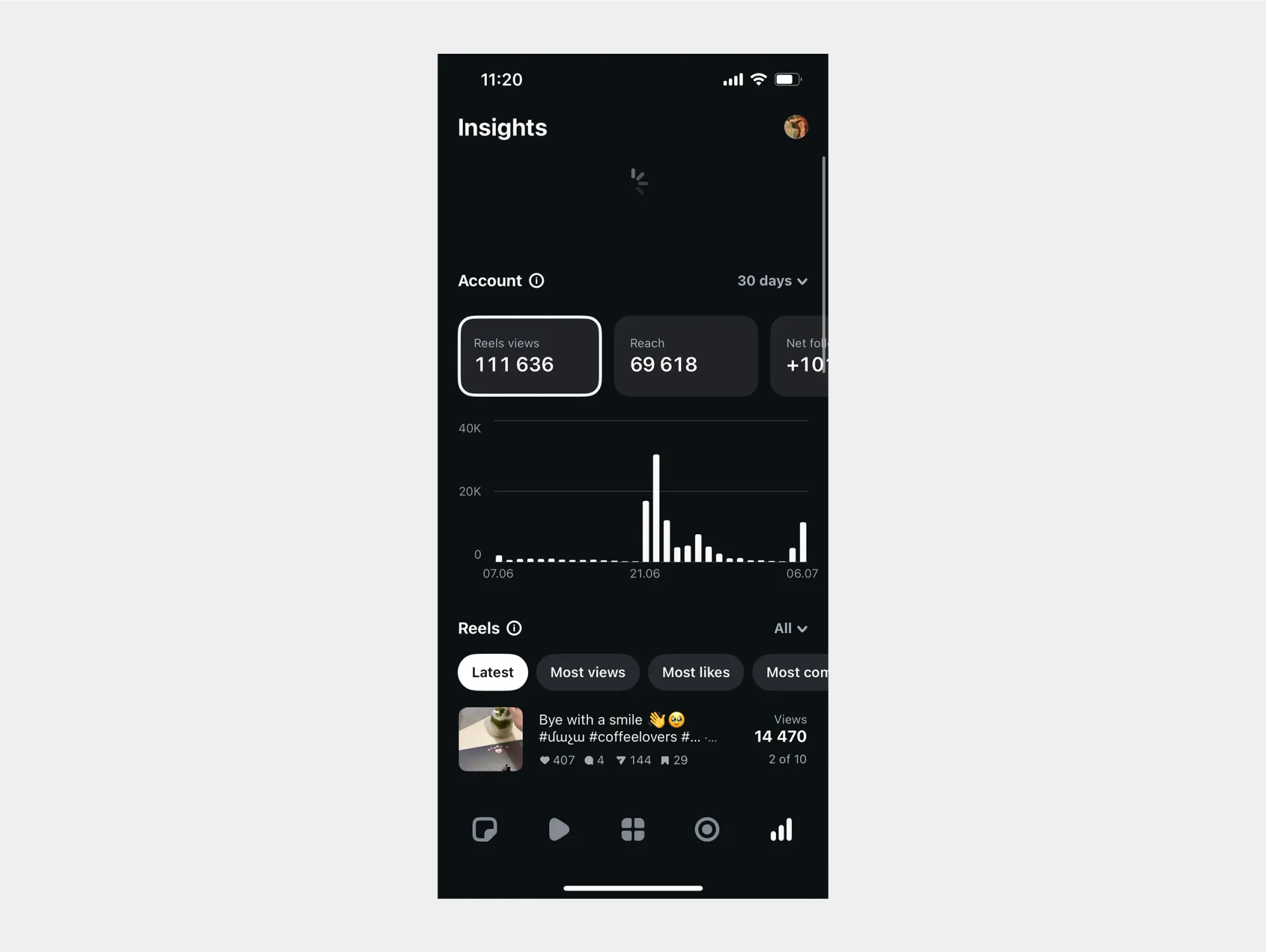
After you post, understanding how your videos perform is key to improving your content strategy and getting the results (because let’s face it, many creators don’t get thousands of views and followers with a single video). Fortunately, the Insights feature in Instagram Edits gives you detailed analytics so you know what works and what doesn’t:
- Core Metrics: See views, reach, likes, comments, shares, saves, and profile visits generated by your videos.
- Completion and Watch Time: Find out how many viewers watch your video to the end and the average watch time. This is essential for spotting drop-off points.
- Skip and Tap-Forward Rates: Analyze where viewers are skipping or tapping forward so you can potentially identify boring sections and improve engagement.
- Personalized Suggestions: Instagram Edits occasionally offers data-driven tips, like “This edit resonated with viewers aged 25-34. Try more content in this style,” and “High skip rates after 5 seconds. Consider starting with a stronger hook.” Don’t brush off its free tips, because at the end of the day, Instagram is just as eager for the audience to stay on their platform for your content.
Practical Tips to Use Instagram Edits
So you’ve explored Instagram Edits and want to actually put them to good use? These practical tips will show you how to take your videos from “just okay” to content with actual results. Think of this as your easy-to-follow guide to making your edits pop and your posts generate the desired result, regardless of whether it’s to get more followers, sells, or likes.
1. Make Your Vision Stick with the Ideas Tab
Think of the Ideas tab as your personal mood board inside Instagram Edits, where your best concepts come to life. Use it to plan your video themes, jot down creative ideas, and keep everything organized in one place. But it’s not just notes: here, you can add stickers directly to your saved Reels and music, creating visual reminders of the vibe you want to capture. The Ideas tab keeps your creativity flowing and your projects focused, so you’re never starting from scratch.
2. Don’t Steal, Get Inspired
The Inspiration tab is your gateway to what’s hot on Instagram right now, scroll through trending Reels, popular video formats, and viral editing styles. It’s the perfect place to gather fresh ideas and understand what’s working for other creators. But remember: don’t just copy, let these trends spark your own unique spin. Analyze why a certain transition, text effect, or pacing works, then remix it in your own voice. Inspiration is everywhere, but your originality is what will set your videos apart.
3. Build Storytelling with Text and Stickers
Text and stickers are more than decorations, they’re storytelling tools. Use text overlays to introduce your topic, emphasize key points, or add humor with playful captions. Then, layer stickers to draw attention, create motion, or reinforce your message. Instagram Edits gives you a huge library of fonts and trending stickers, plus the ability to animate them. Moreover, there are new fonts and styles for captions as well, so your text won’t make your video less aesthetic, the complete opposite, actually.
4. Speak Smoothly with the Built-In Teleprompter
No more awkward pauses or forgetting your lines, the Record tab’s integrated teleprompter makes recording talking-head videos or tutorials so much easier. Simply type your script, set the scroll speed, and keep your eyes on the lens as your words appear on screen. The teleprompter helps you sound confident, professional, and polished, and hey, less editing afterward too.
5. Use Sound Effects
Sound effects are currently trending, so why not use them too (in unboxing or product review videos, for example)? Well-placed sound effects can transform your video from good to unforgettable. Add whooshes to emphasize transitions, sparkles for comedic timing, or ambient sounds to set the mood. Instagram Edits’ sound effects library is packed with creative options you can drag right into your timeline, and layering multiple sounds gives you even more control over the emotional tone of your video.
6. Hit Every Beat Effortlessly
Want your cuts, transitions, or text pops to match the music perfectly? That’s where the Beat feature comes in. Once you add a track to your video, Instagram Edits can automatically analyze the audio and place beat markers along the timeline. These markers act like a roadmap, showing you exactly where to cut or add transitions so your video feels perfectly in sync with the music. It’s the secret sauce behind videos that look professional and feel naturally rhythmic.
Create Instagram Videos with Podcastle
From understanding what Instagram Edits is and how to use it step by step, to picking up practical tips that give your content that extra spark, you’re now set up to create videos people actually want to watch.
But why stop there? If you’re ready to take your Instagram videos even further, Podcastle is your perfect next step. With Podcastle, you can record, edit, and enhance your videos with studio-quality audio, royalty-free music, realistic AI voiceovers, AI-powered editing tools such as the eye contact corrector, video quality enhancer, and more, all in one easy platform. It’s designed to help creators like you produce professional, engaging videos faster than ever.
Create Instagram videos with Podcastle today, and make every post your best yet.