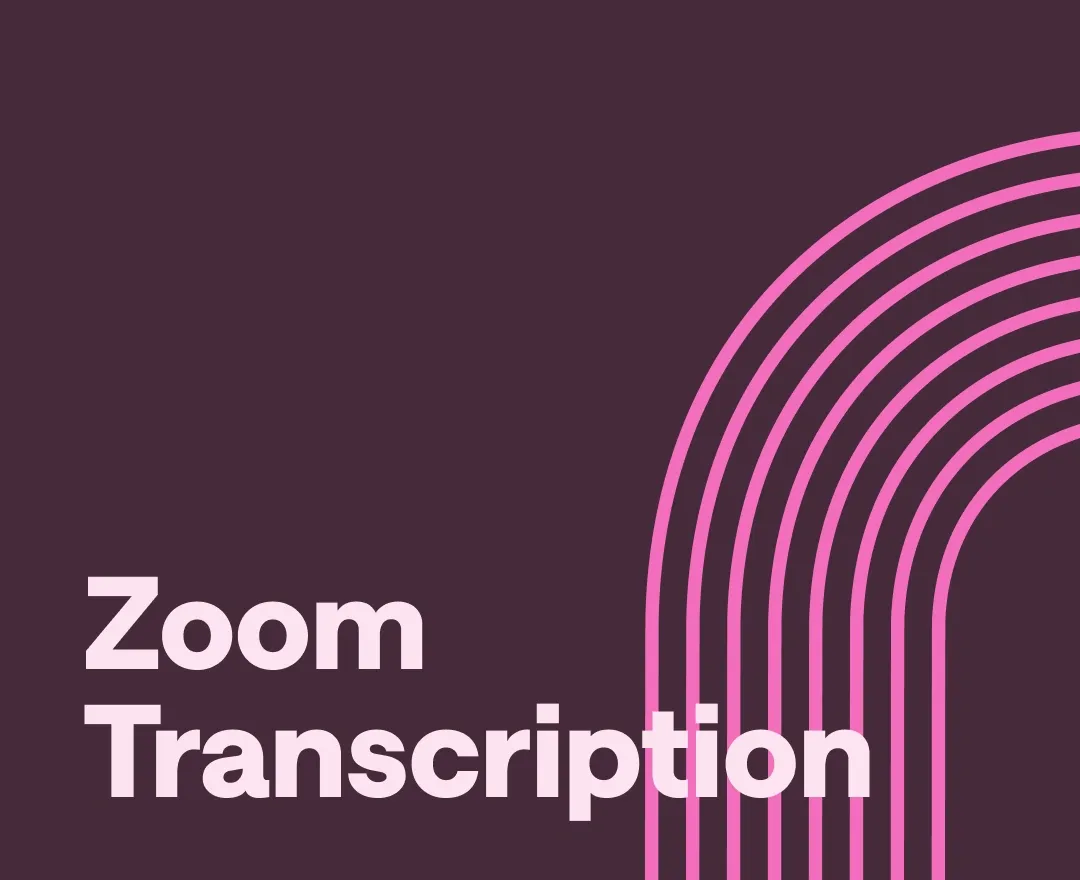Zoom is one of the most popular video communications platforms in the world, and the $4.6 billion revenue generated in 2024 alone proves it. But it’s not enough to simply use the platform regularly. Maximizing its functions and features is what sets teams apart.
Remote meetings and virtual collaborations have taken center stage as the new workplace norm, making accurate transcription integral to internal and external communications. Before streamlining processes with AI-powered audio editors like those we offer at Podcastle, the first step is knowing how to generate a Zoom transcript.
Learn more about smart Zoom meeting transcription to save time, foster growth and ensure smooth communication flows in your team.
Business Transcription as a Global Market
You’ve probably experienced many virtual engagements across different platforms. From your first client Microsoft Teams meeting to monthly Google Meet team chats, online business communications are incredibly convenient for remote-first companies. Zoom webinar and video conferencing raises the bar as one of the leading virtual communication outfits worldwide.
With a 2024 Fact MR report citing a global business transcription market of $3.01 billion, capturing each Zoom meeting efficiently is an important part of clever contemporary communication strategies. Zoom’s built-in transcription features make your transcribing efforts easier with quick accessibility and simple documentation.
How to Transcribe Zoom Meetings: A Step-By-Step Guide
Now that we appreciate Zoom meeting transcription as essential to effective communication both internally and externally, it’s time to learn how to carry out this game-changing task. Below is a six-step process for transcribing your Zoom meetings using the platform’s built-in features.
Your 6-Step Breakdown for Zoom Transcriptions
Zoom’s basic meeting recording functionalities are free to use on the entry-level plan. But you’ll need to pay for the Education, Business or Enterprise suites to bypass serious limitations and access Zoom’s auto-transcription features. This is crucial for fully executing the process that follows.
Step 1: Set Up Cloud Recording & Transcription
In the first step of the Zoom meeting transcription process, you’ll log into your top-tier Education, Business or Enterprise account to configure the right settings. Once inside your account dashboard, navigate to Zoom’s cloud recording feature and enable it to activate automatic transcriptions for all future meeting recordings.
Step 2: Start Recording Your Meeting
Next, you’ll click on the “Record” button at the start of your next meeting to activate the Zoom recording function. This allows the platform to capture the video and audio for each meeting and will form the foundation for all your desired transcriptions.
Note: It’s vital to remember to push “Record” before each meeting starts. Otherwise, you risk missing the capture process or only recording the parts of the meeting that occur once the recording function is active.
Step 3: End Meeting and Access Auto-Transcript
Allow the meeting to proceed, and once done, you can “Stop” the recording as the meeting host. After the attendees have left the virtual meeting Zoom room, navigate to the “Recording and Transcripts” tab on Zoom to access the meeting you’ve just recorded. Zoom will have generated an auto-transcript.
Best practice tip: Whether conducting a first-time team meeting or a regular virtual engagement that your attendees are used to, take the time to remind all meeting participants at the very beginning that the meeting is being recorded. This helps people get into the right professional focus mode to maintain the required attitude and approach for shared communication, engagement and exchange.
Step 4: Download and Quality Check
Locate the saved meeting you want to work with and download the audio transcript from your Zoom recordings. It’s a good idea to open the video and audio recording and play it back at random intervals to do a quick spot check of the visuals, sound and audio quality.
Step 5: Edit and Customize the Transcript
In the penultimate step, you’ll open the downloaded transcript to assess the final automated Zoom transcription output. You can edit and format your audio transcript using Zoom’s built-in editor or export it to Word or Google Docs for more familiar, interactive and creative editing.
Step five’s editing phase is important for ensuring that you catch any audio-to-text errors. You’ll be able to add, delete or enhance any aspect of the transcript you’d like to improve. This is the customization step that allows you to tailor your Zoom transcript to suit your team’s needs. Of course, the preferences and expectations of your team have to align with your unique internal communication style.
Step 6: Share and Collaborate on Final Output
Finally, once you’ve completed editing and formatting your Zoom transcript, you’ll be ready to share your finalized document with relevant team members. You can collaborate further with colleagues, clients or stakeholders and gather feedback for transcript improvement pointers to make future recordings work better for all involved parties.
Comparing Zoom with Third-Party Tools: Transcribe Your Meeting Smarter, Not Harder
Perhaps one of your biggest conundrums when it comes to deciding which transcription method to use will be discerning whether free vs. paid audio-text transcription is best for your long-term growth. We’ve made the decision-making process easier by comparing three options: Manual transcription, Zoom’s in-built features and Podcastle’s offerings.
Here are the pros and cons you can lean on to commit confidently to the most consolidated and cost-effective option for you.
The Best AI-Powered Suite of Tools: Podcastle
Podcastle is easy to use, putting the control in your hands for creating efficient transcriptions for your audio and video recordings.
Pros
- Fast, reliable, and high transcription accuracy
- User-friendly and suitable for all content creators, business professionals, small teams and large marketing agencies
- Perfect for diverse internal, external and marketing communications
- Nullifies the limitations you’d get with a basic Zoom account
- Part of an array of helpful content creation and editing tools
Cons
- You may need to apply some attention to detail for very specific team communication nuances
Manual Transcription: Dated and Full of Drawbacks
It may seem safer to adopt an old-school method and opt for transcribing Zoom meetings manually, but this option causes major delays in time, effort, shareability and overall team communication efficiency.
Pros
- Allows more detailed transcription notes
- Enhanced confidentiality
- More active engagement from the actual transcribers
Cons
- Extremely time-consuming
- Hinders effective shareability
- Resource-heavy in regards to skilled personnel
- Costly and unsustainable in the long run
The Zoom Transcription Service: Convenient Built-in Features That Require a Top-Tier Subscription
While Zoom’s in-built platform features may trump what’s possible with, say, the less familiar Google Meet transcript, the biggest snag is this: you need to buy a top-tier plan for Zoom transcription. This is the only way to guarantee full access to the suite of functions that will activate auto-transcriptions.
Pros
- Easy to use
- Real-time accessibility
- Convenient automation features
Cons
- Accuracy is limited
- Zoom Cloud recording requires more than just a standard Zoom account
- Paid licensing
- Shareability can be tricky depending on your team or collaborators’ familiarity with external tools and platforms to supplement processes like the editing phase of transcription
Settling on the best transcription software will ultimately depend on your business needs, team preferences and the communication goals you have for company growth. You’ll streamline operations, as long as you’ve made careful considerations that take into account time, platform integration, cost, usability and shareability.
How to Transcribe with Podcastle
Manual transcription takes too long and pulls focus from more important work. With Podcastle, you can upload your recording, run automated transcription, make quick edits, and export a clean transcript without wasting hours. Here’s how the process works from start to finish.
Step 1: Upload Your Interview File
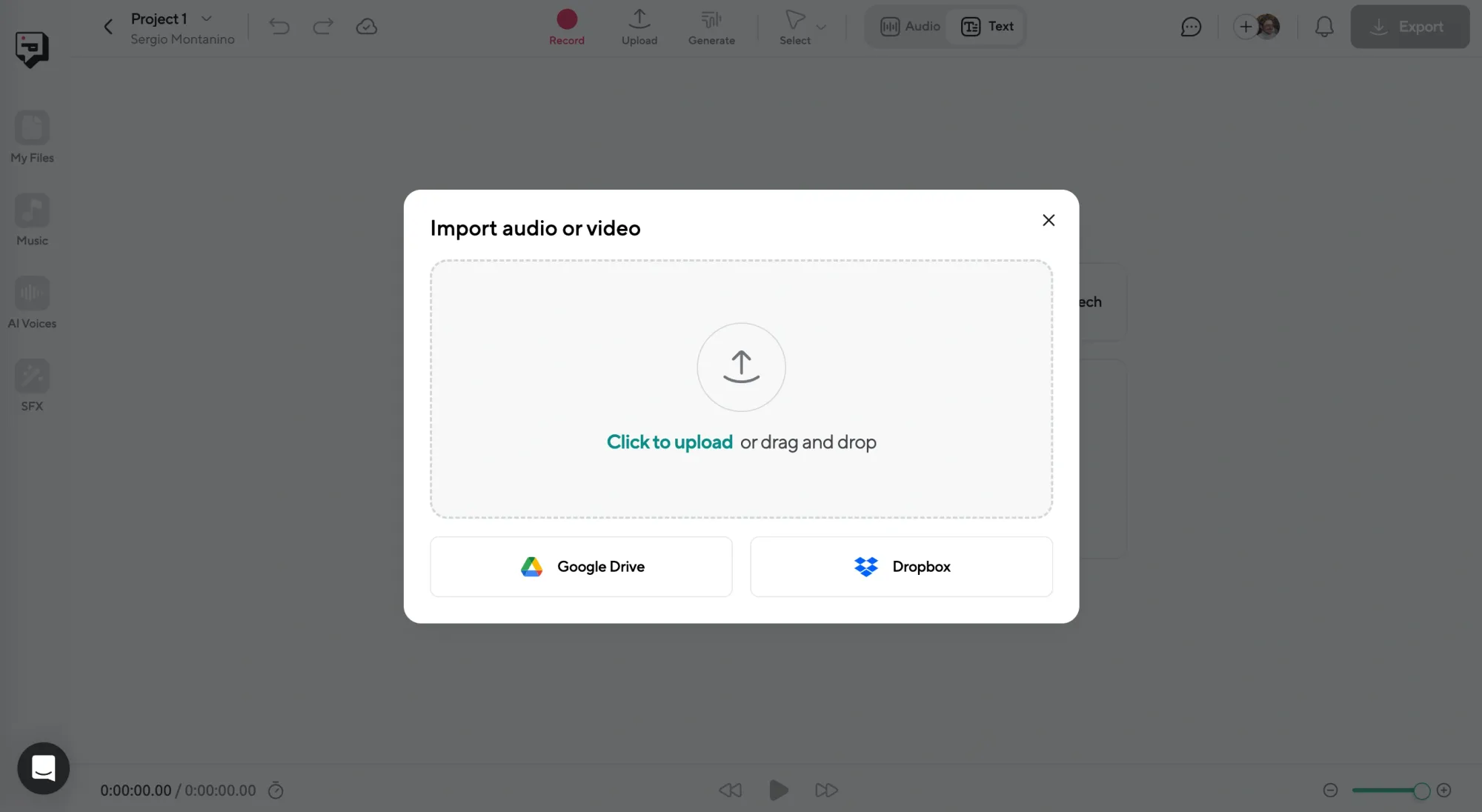
Log into Podcastle and upload your interview recording. You can use either audio or video files. Drag and drop your file into the dashboard or import it from cloud storage to begin the transcription process.
Step 2: Transcribe the Audio
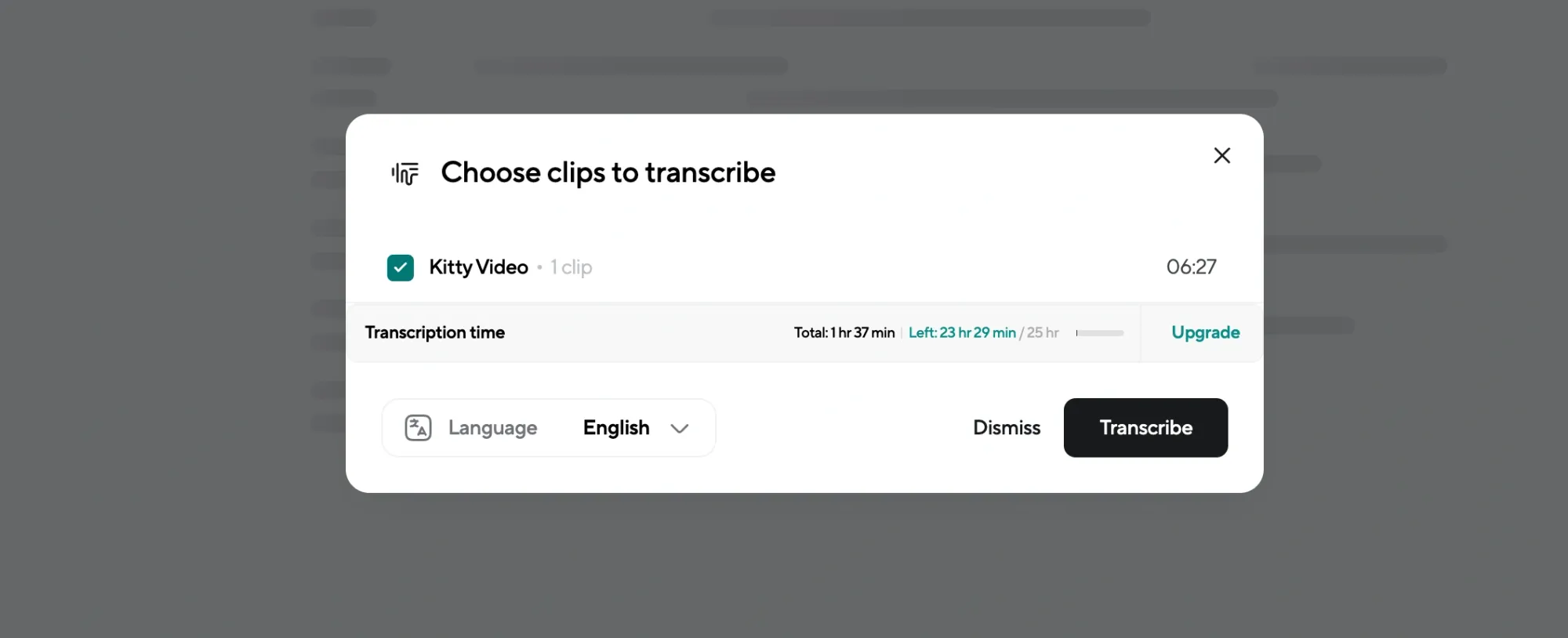
Once your file is uploaded, click “Transcribe.” Podcastle’s AI will process the audio and automatically convert it into text. The transcription usually completes within a few minutes depending on the file length.
Step 3: Edit the Transcript
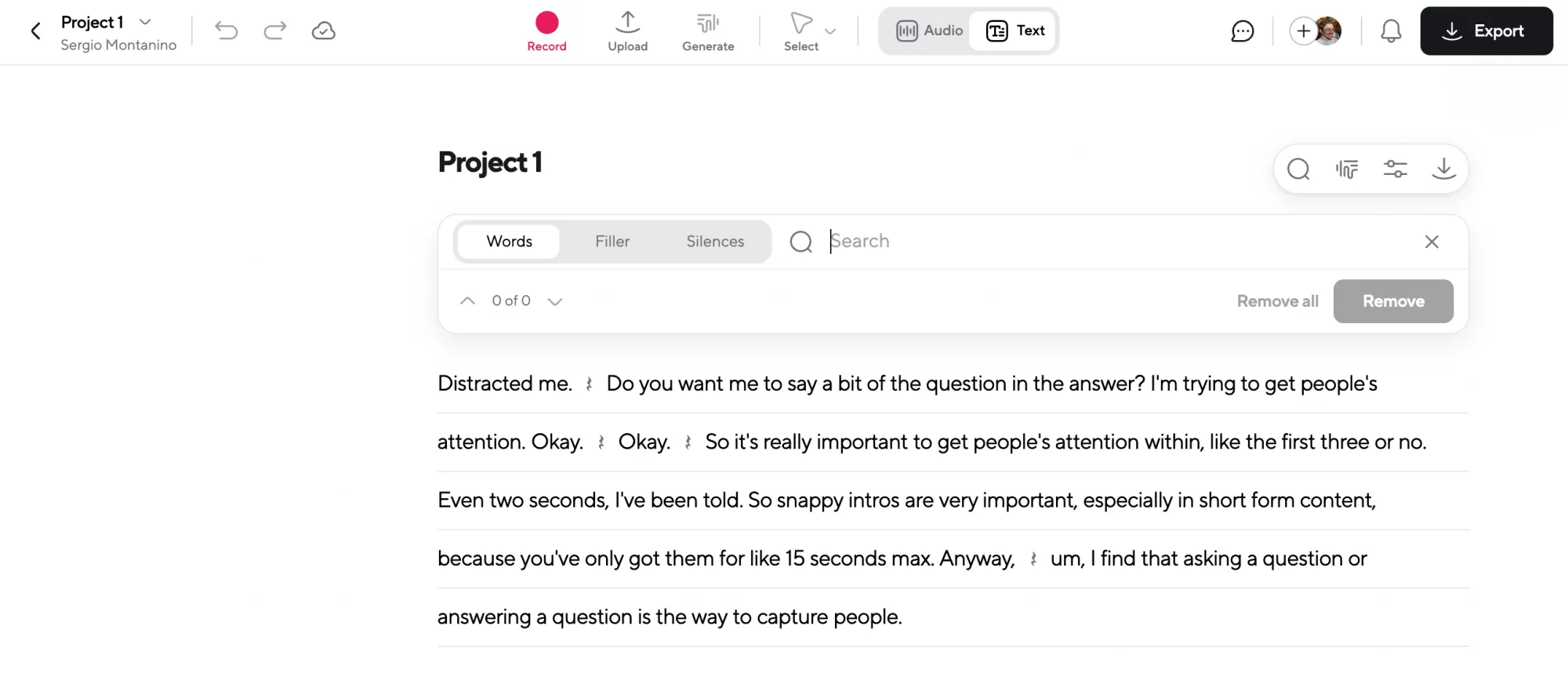
After transcription, open the file in Podcastle’s editor. You can review the full transcript, correct any errors, and adjust speaker labels or formatting as needed directly within the platform.
Step 4: Export the Final Transcript
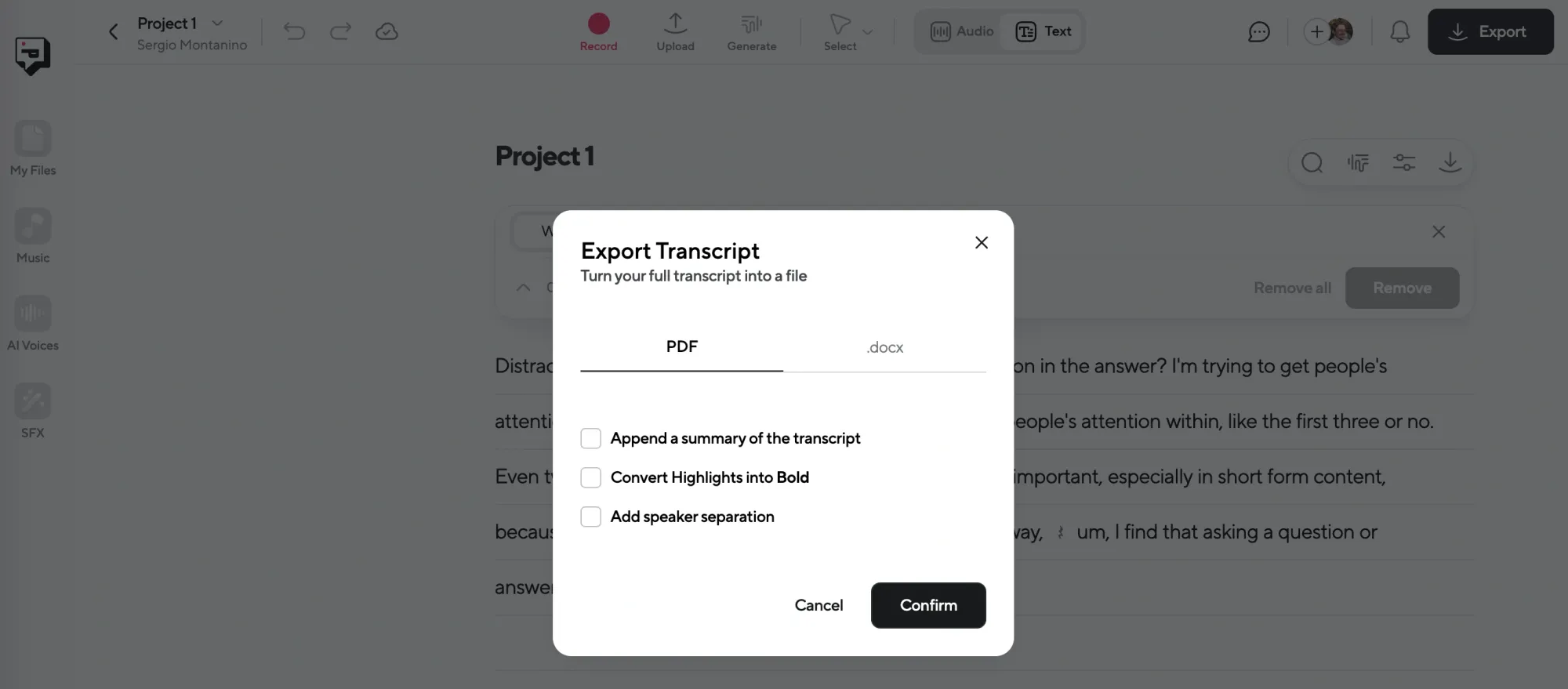
When editing is done, export your transcript in the format you need—TXT, DOCX, or SRT. You can now share the file, repurpose it for content, or use it for captioning.
Transcription Best Practices: Quality Recordings and Accuracy
The best practice for meeting transcription with a positive impact on team communication relies on high-quality audio, accuracy, quick accessibility and efficient workflow management. Each recording must adhere to a high standard of output.
- High-quality audio — Good quality audio enhances clarity and ensures transcription accuracy.
- Accuracy — The quality of the actual Zoom recording, language and vocabulary differences, and location-specific connectivity issues affect overall accuracy. Organizations need to account for these factors to uphold the desired standard of quality transcription.
- Accessibility — Easy access streamlines the recording, transcription and sharing processes.
- Workflow management — Team members must be engaged during meetings and committed to maximizing when, how and why meeting transcriptions work to amplify both operational and communication flows.
Tips for Your Zoom Transcription
Every good guide must include top tips to ensure that your chosen method and the suggested practices are indeed the best fit for your unique needs. Here are five tips to enhance your Zoom transcriptions:
- Decide on the best file formats for distributing transcripts to your team and be consistent.
- Explore what works best for your team’s time management: live transcriptions or post-meeting transcriptions.
- Consider the appropriateness of multi-lingual transcription options and discover what’s possible with your chosen paid plan.
- Integrate transcripts into your normal workflows to improve communication, task management and team accountability, especially for project management.
- Employ a few neat pre- and post-transcription strategies, such as a gameplan for background noise audio removals.
Final Thoughts
Zoom meeting transcription elevates team communication flows with fast, automated note-taking. Turn each audio recording into a succinct audio transcript to help keep your team accountable for all task and project management.
With Podcastle’s AI-powered tools, you can streamline what you’d get with manual transcription or Zoom’s paid cloud recording service with consolidated, user-friendly features that lead to quality outputs.
Try Podcastle for your next meeting transcription. Sign up for free and get started today!