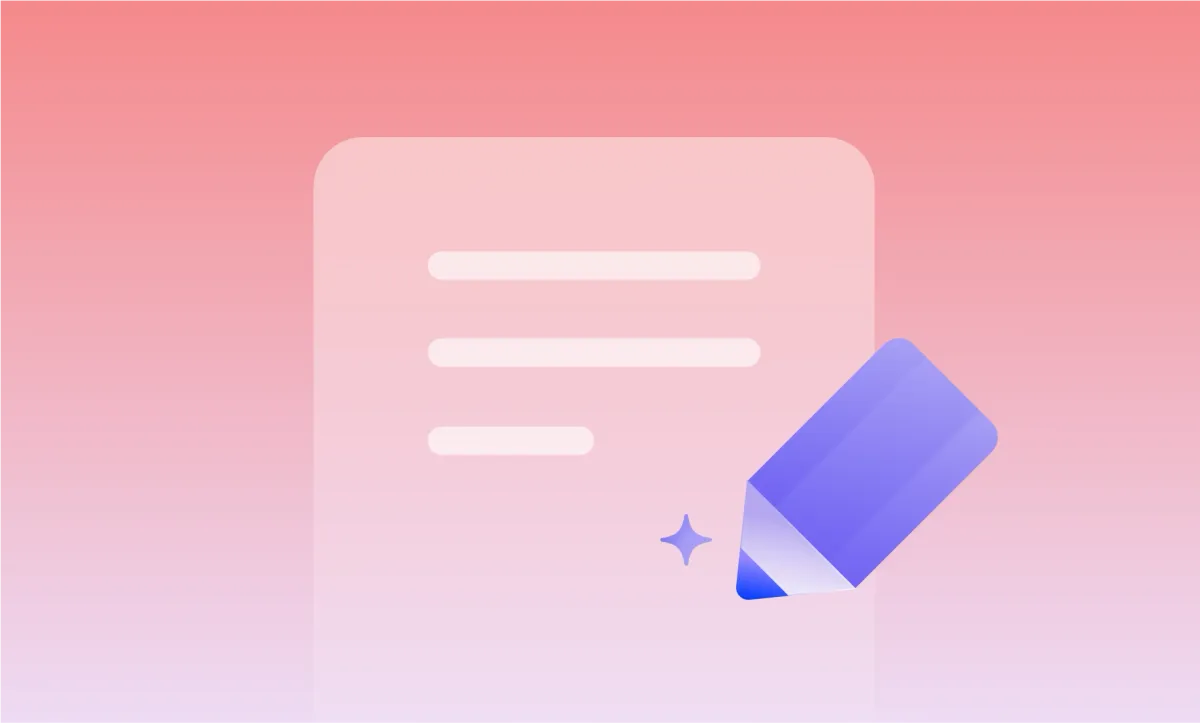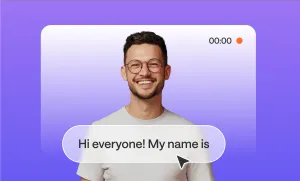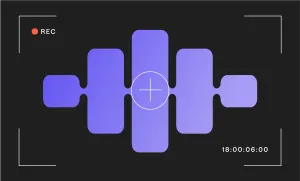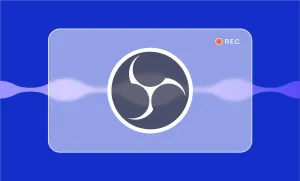There’s nothing fun about scrubbing through a long audio file trying to figure out where someone said that one quote you need. But transcription solves that. And when it’s accurate, clean, and fast, it saves you hours you’d normally spend guessing where to click next.
With AI transcription tools like Podcastle, you can take a messy hour of raw speech, run it through the platform, and turn it into something searchable, editable, and actually useful (and you can do it in about five minutes if you follow the right steps.)
Let’s walk through the exact process, and then dig into why transcription quality is so important, how to fix issues if something goes wrong, and a few ways to take things even further once you’ve got your transcript ready.
Step-by-step: How to Transcribe with Podcastle
If you’ve never used a transcription tool before, don’t worry, this won’t feel like learning a whole new workflow. Podcastle’s setup is straightforward, you’ll go from audio to clean, editable text in just a few clicks, with a few helpful extras along the way that actually make the transcript useful.
Step 1: Open the web app and click “Transcription”
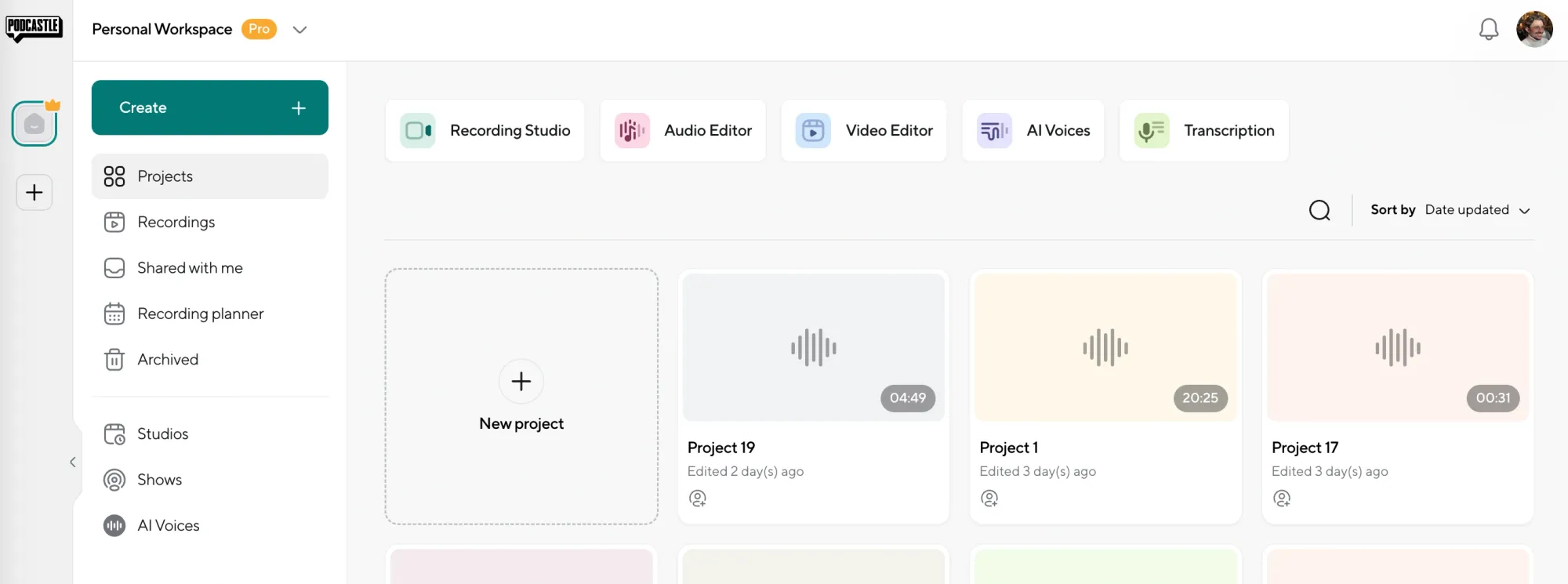
Head to Podcastle, log in (or sign up for free), and look for the “Transcription” option on the dashboard. If you don’t see it right away, it’s usually listed under “Create” or “Tools.” Click that, and you’re in.
Step 2: Upload your audio or video file
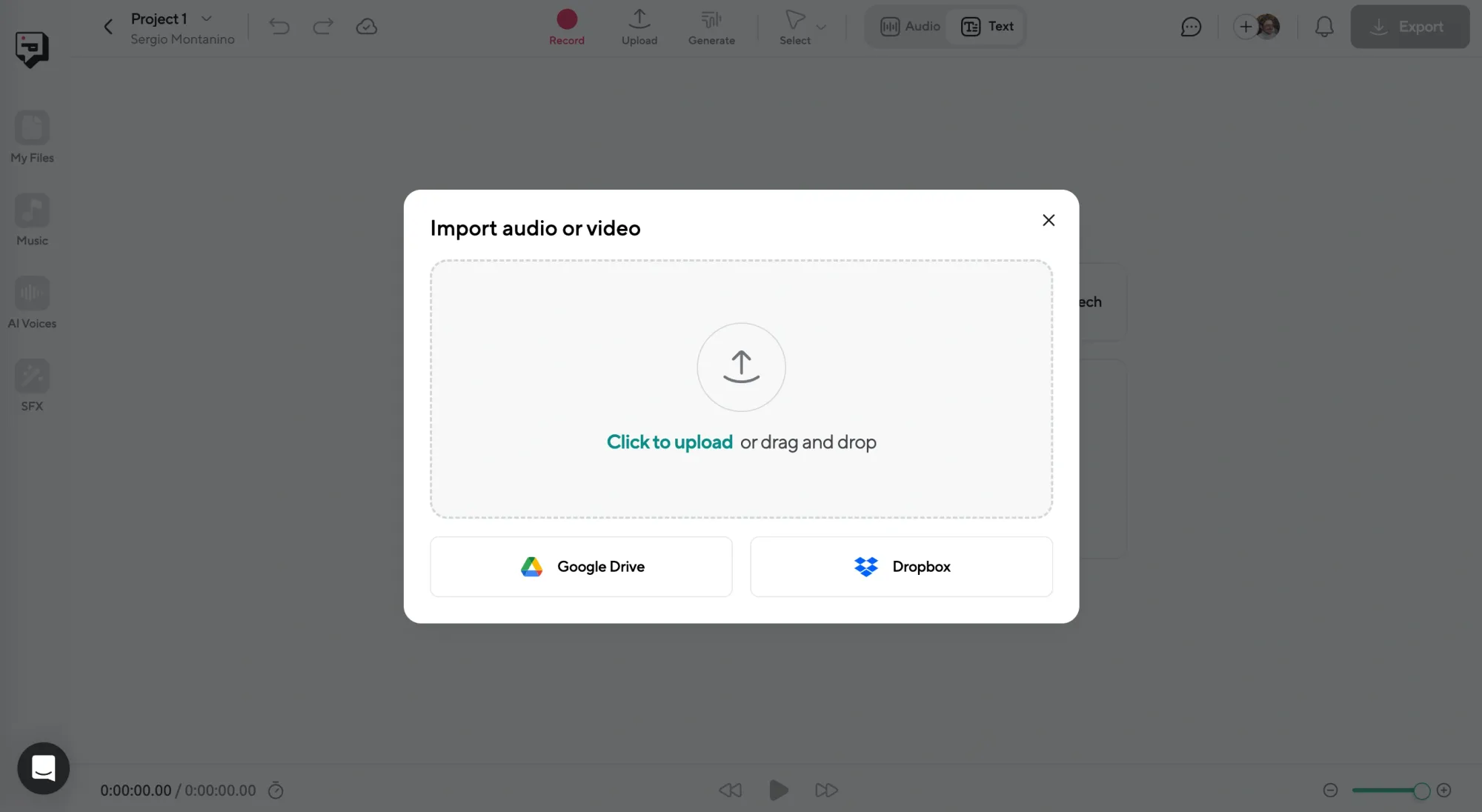
You’ll see a clean dashboard where you can drag and drop your file. Audio and video are both supported. Whether it’s a podcast, a keynote, or a team call recording, just upload the file and wait for it to process.
Step 3: Select your language and choose what to transcribe
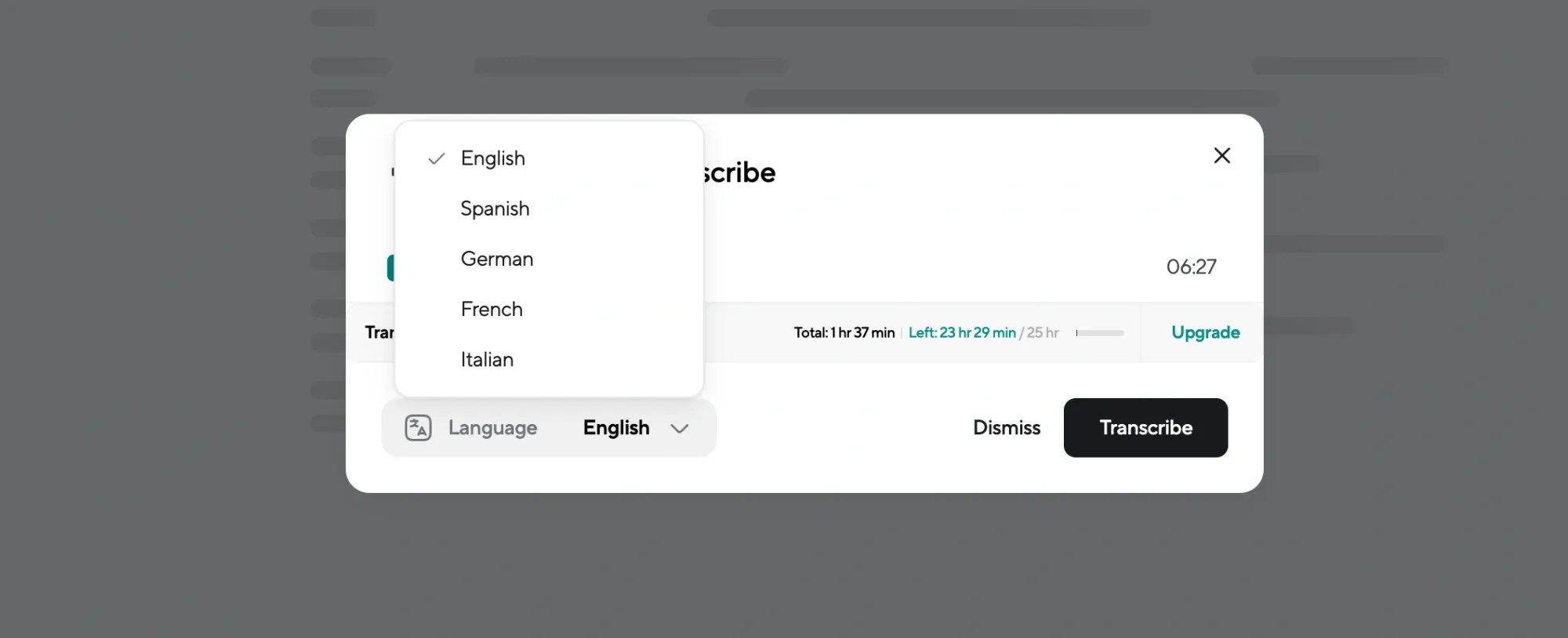
Once your file’s uploaded, you’ll be asked to select the language. You can also upload multiple files at once here if you’re working with a batch. Select the ones you want to transcribe and hit the button.
Step 4: Review and edit the transcript
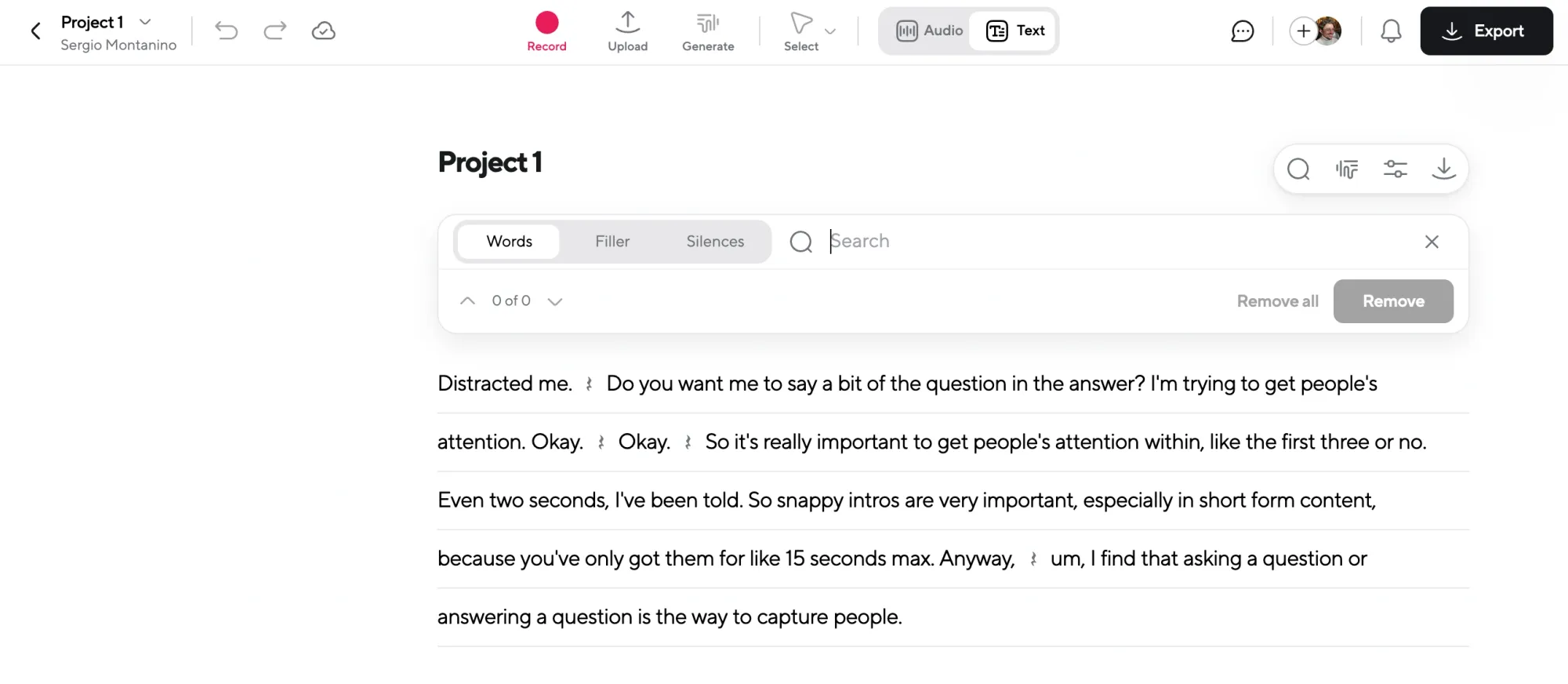
Podcastle will generate a transcript in seconds. Now’s the time to read through it. Fix any typos or misheard words. And here’s the cool part: if you delete something in the transcript, it edits the audio too thanks to text-based editing. So if someone rambled or you want to cut a part of the speech, just remove that sentence and it’s gone from the audio.
Step 5: Export your transcript
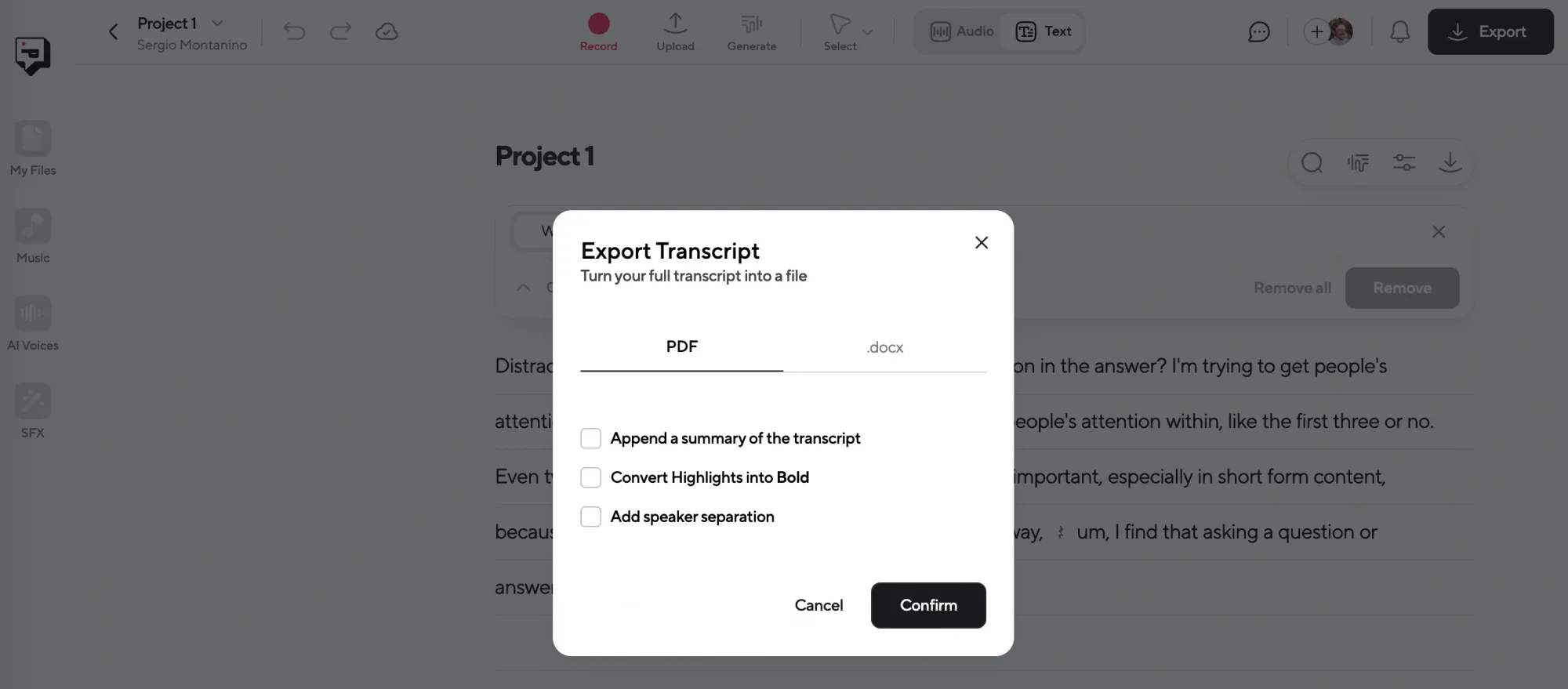
Once you’re happy with it, hit export. You can save the file as a .docx or a .pdf. If you want to keep things neat, there are options for speaker separation (so you know who’s talking) and even AI-generated summaries, which are super useful when you need a quick overview.
Need Help? Quick Troubleshooting Tips
Even with AI-powered transcription, sometimes things go sideways. Here’s how to handle it.
1. The transcript is full of errors?
Make sure the original audio is clear. Background noise, cross-talk, and bad mics all confuse the AI. Try enhancing your audio with Podcastle’s cleanup tools before transcribing.
2. Speakers are getting mixed up?
Use speaker labels during recording if possible (“This is Alex speaking…”). If not, use the speaker separation tool when exporting and edit the names manually.
3. It’s stuck processing?
Refresh the page or log out and back in. Occasionally, large files need a second nudge. If it still doesn’t work, split the file in half and try again.
4. Your transcript has missing sections?
Check if those parts had low volume or overlapping voices. Cleaning up the audio beforehand can really help, or you can manually transcribe just those chunks.
5 Advanced Editing Tips with Podcastle
- Use text-based editing to cut filler. Words like “um,” “like,” or long pauses can clutter your transcript and your audio. Delete them in the text, and Podcastle will remove them from the audio too.
- Add speaker names manually. The AI can label speakers, but adding actual names makes the transcript way easier to follow, especially for public sharing or blog content.
- Turn it into content right away. Use the AI summary tool to pull a quick outline or blog draft. You can then tweak it manually or feed it into your writing process.
- Use transcripts to find soundbites. Instead of re-listening to find the best quotes, scan the transcript and highlight key lines you want to reuse on social or in a teaser.
- Clean up your audio before you even transcribe. Podcastle has audio enhancement tools that remove background hiss and level out volume. Running your file through this first gives you a cleaner transcript and a better final edit overall.
Why Transcriptions Can be Useful
There are a few moments in content creation where having a transcript is what keeps you sane. Like when you’re editing under deadline, and you can’t remember where the guest said that one perfect quote. Or when your client suddenly wants to turn the audio into a written piece, and you don’t have time to listen through an hour of scattered thoughts. Or when you’re asked for meeting notes and you realize no one was taking any (not even you.)
Here are three common pain points creators and professionals run into, and how transcription directly solves them:
- You waste hours hunting for one quote. Digging through audio is a huge time-sink. A transcript makes it instant. You can scan and find any desired part of your audio file in an instant.
- You’re repurposing across multiple content formats. You recorded a podcast, now you need another piece of content, which could be a blog, LinkedIn post, or newsletter. Transcription helps you reuse and repurpose content without starting from scratch.
- You’re working with a team, but no one remembers what was said. It could have been a brainstorm or a client call, transcripts keep everyone aligned.
When to Use Transcription
Here are five everyday situations where transcription can actually save the day, speed up your workflow, or help you create better content from the start:
1. Turning a podcast into a blog post or newsletter
Instead of re-listening to the whole thing, just read through the transcript, highlight the key points, and build your post from that. You’ll move faster and get better results because you’re working from real phrasing and tone.
2. Pulling quotes for a client or sponsor deck
Need a soundbite for a pitch or report? Scan your transcript, copy the line, and paste it into your slides. No extra design time or awkward rewinding.
3. Making your video content more accessible
If you’re sharing a course, a tutorial, or even a YouTube video, having a transcript means people can read along, search for key parts, or use assistive tech to access your content more easily.
4. Capturing meeting notes without typing them yourself
If you’re the one who’s always stuck summarizing what happened, just record the session, transcribe it, and send it to the team. You’ll save yourself hours and never miss a point.
5. Editing a speech without touching the waveform
For creators who hate the timeline view, text-based editing is a lifesaver. You can cut long pauses, filler words, or entire sections just by deleting lines in the transcript, and the audio updates itself.
Final Thoughts
If you’ve made it this far, you’re already ahead of most people who hit record and hope for the best.
Transcribing with Podcastle unlocks your audio's full potential and makes it useful across everything else you do. Whether you’re editing a podcast, writing content, or just trying to remember what someone said, a good transcript changes how fast you can move.
And once you’ve tried it, you’ll wonder why you ever went without one.