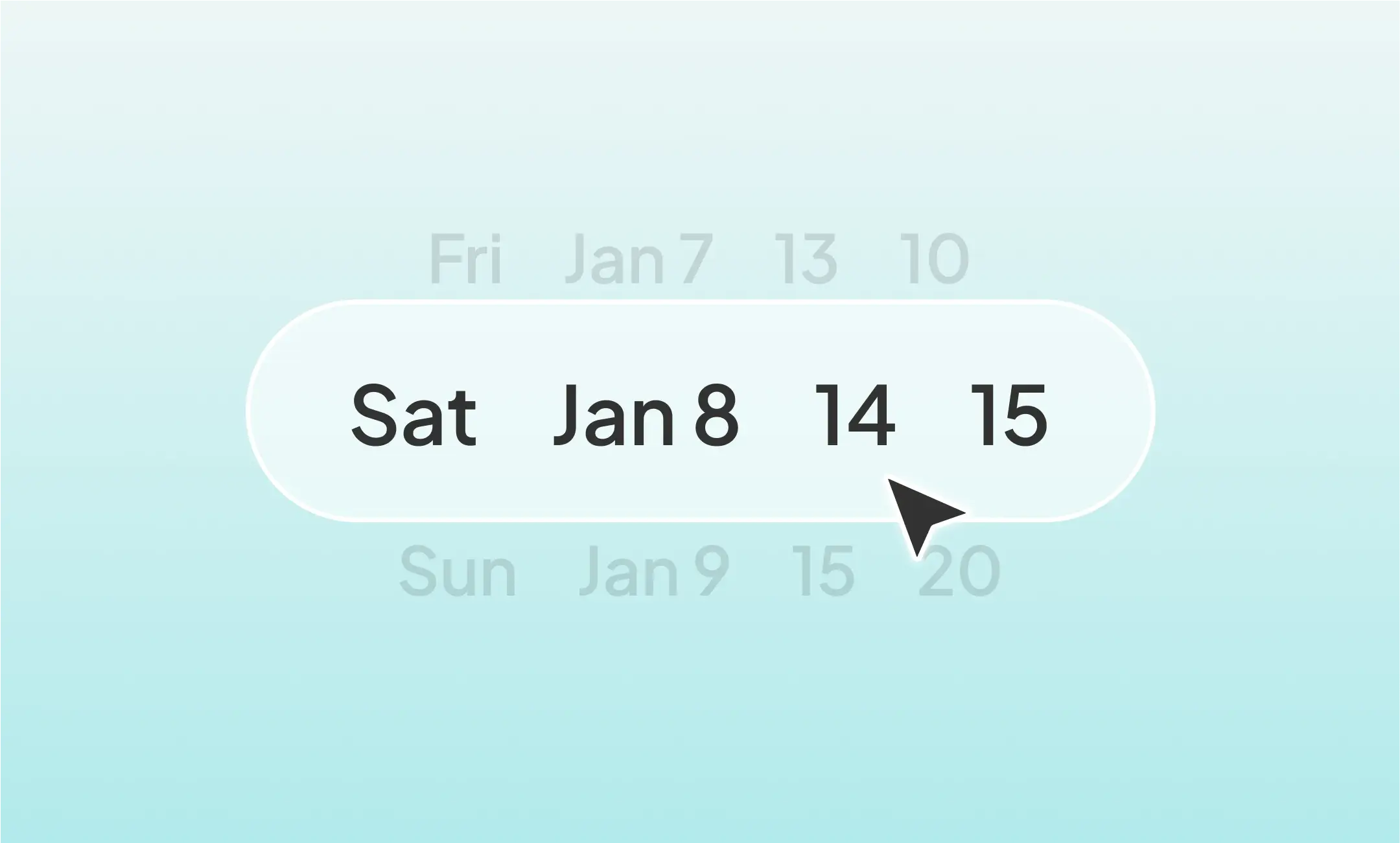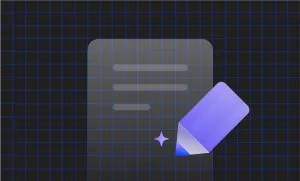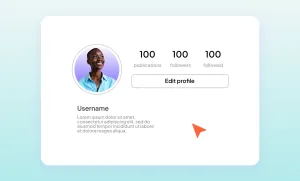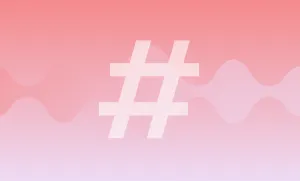Posting to Instagram every day doesn’t have to feel like a full-time job (even if it is for some of us). With the right tools (and a little planning), you can schedule your content, step away from your phone, and still show up like clockwork.
Enter this article, where we’ll walk you through the best ways to schedule Instagram posts, and share all the tips and tricks to make it effective. So, ready, set, go!
Key Takeaways
- Instagram offers multiple ways to schedule posts. You can plan content natively in the app, through Meta Business Suite, with desktop extensions, or via professional schedulers.
- Native scheduling is simple and effective. Business and Creator accounts can schedule Feed posts and Reels up to 75 days in advance directly from the mobile app.
- Timing and consistency drive engagement. Scheduling posts for when your audience is most active helps boost reach and interaction without daily manual posting.
- Batching and draft-saving streamline content creation. Preparing posts ahead of time, using drafts or reminders, makes staying consistent far less stressful.
- Analytics and adjustments are key to long-term growth. Monitoring performance and tweaking your posting schedule ensures your efforts translate into better engagement over time.
5 Ways to Schedule Posts on Instagram
There’s more than one way to schedule Instagram posts, and depending on your workflow, one method might suit you better than another.
Here are 5 reliable and different ways to plan your content ahead of time and stay consistent without constantly being glued to your phone.
1. Schedule Instagram Posts Natively in the App
The simplest and most direct way to schedule Instagram posts is to do it natively, right inside the Instagram app, without any third-party tools or workarounds needed.
As long as you have a phone, the Instagram app, and a business or creator account, Instagram gives you the option to schedule both Feed posts and Reels up to 75 days in advance. That means no more setting alarms to remind yourself to post manually at the “perfect time.”
How to schedule Instagram posts on your phone:
- Open the Instagram app on your iOS or Android phone, tap the + button, and then Post or Reel.
- Choose your media (photo, video, or carousel) and tap Next.
- Make the necessary changes to your visuals, such as color correction, adding music, text, overlays, or filters, then press Next again.
- Add your caption, hashtags, location, tag people, and choose your audience.
- Tap More Options at the bottom of your screen, then toggle on Schedule This Post.
- Select a date and time and tap Done. Note that the time zone is based on your device’s settings.
- Finally, tap Schedule, and your post is set to be posted on the selected day and time!
How to edit a scheduled post on Instagram:
- From your Instagram profile: Tap the Menu (☰) > Scheduled Content.
- From the Create menu: Tap + > Scheduled, then edit, reschedule, or delete as needed.
2. Schedule Instagram Posts with Meta Business Suite
If you manage your content from a desktop or want more control over planning your posts, Meta Business Suite is one of the most reliable (and free) tools out there. Since it’s made by Meta (the same company behind Instagram and Facebook), you don’t have to worry about compatibility issues or logging into sketchy third-party apps.
How to schedule Instagram posts with Meta Business Suite:
- Log in to Meta Business Suite and select the Instagram account you want to schedule a post for.
- Click Create Post and choose the type of post you want to create.
- Upload your photo, video, or carousel, add a caption, hashtags, and other details you want to include.
- Click Scheduling Options, select your desired date and time (both Instagram and Facebook), and then Schedule.
And that’s it! Now your post will automatically go live at the scheduled time!
Whether you're scheduling a Reel for next week or mapping out a month’s worth of posts in one go, Business Suite makes it surprisingly easy. Plus, it comes with some great extras like content calendar views, performance insights, and the option to cross-post to Facebook in one click.
3. Schedule Instagram Posts Using Google Chrome Extensions
For many creators and small business owners, scheduling Instagram content from a computer is simply more practical. And browser extensions are considered a great alternative for the Meta Business Suite.
Inssist, for example, is a Google Chrome extension that mimics Instagram’s mobile interface right inside your browser, allowing you to upload and schedule posts directly from your computer.
It’s not an official Instagram tool, but for those who want a lightweight, desktop-friendly alternative to full-scale scheduling platforms, it can be a surprisingly effective option. Especially when you can view your Instagram account as if you’re on your phone and have all the settings available on mobile, right on your laptop screen.
Here’s how Inssist Chrome extension works:
- Install Inssist or any other similar extension, and launch the extension from your Chrome toolbar.
- Sign in to your Instagram account. You’ll now see a mobile-like interface for your profile right in the browser.
- Click the + button to start uploading content, and select your image or video from your computer.
- Add a caption, hashtags, location, etc.
- If you’re using the free version, you can publish immediately. To schedule a post for later, you’ll need to upgrade to Inssist Pro.
- Once upgraded, choose your preferred date and time, then confirm the schedule.
The Pros of using INSSIST (or similar extensions)
- Allows you to post to Instagram directly from your desktop.
- Easy to use and closely resembles the native Instagram experience.
- Supports Feed posts, Reels, carousels, and Stories.
- Great for simple scheduling without signing up for full platforms.
The Cons of using INSSIST (or similar extensions)
- The scheduling feature is only available in the paid version.
- Not an official Meta product, so use it at your own discretion.
- It can occasionally be buggy with Instagram Reels.
- Limited analytics or post-performance tracking.
4. Use the Draft + Reminder Method
The Draft + Reminder method is one of the simplest and most flexible ways to stay on top of your Instagram posting schedule, without using any scheduling tools. By saving your posts as drafts inside Instagram and setting a calendar reminder to publish them manually, you create just enough structure to stay consistent while still keeping the freedom to tweak things up until the moment you post.
This method is especially helpful if you like to revisit your captions, add last-minute hashtags, or make sure your post still feels relevant when it goes live. You’re not locked into a schedule, but you’re also not starting from scratch every time.
How to schedule Instagram Drafts with a Reminder:
- Open the Instagram app, and tap the + to start creating a post. Add your photo or video, and then write (or don’t, if you still don’t have any ideas) your caption, and set everything up as if you're about to publish.
- Instead of hitting Share, hit the back arrow, and Instagram will prompt you to Save as Draft, so tap that, and your draft will be saved under your profile’s + button. Later, just choose Post, and you’ll see the Drafts section.
- Now that your content is ready to go, set a reminder for the time you want it to go live. You can do this with: Google Calendar, the Alarms app on your phone, a reminder app like Apple Reminders or Google Keep, or a productivity tool like Notion or Todoist.
- When the reminder goes off, open Instagram, go to your drafts, and Publish. It takes less than a minute since all the work is already done.
While it’s not fully automated, the Draft + Reminder method still helps you stick to a consistent posting schedule, plan ahead without paying for scheduling software, avoid scrambling to create content last-minute, and, of course, stay flexible if your content or timing needs to shift.
It’s ideal for individuals, small teams, or anyone managing content casually but still wanting to stay organized and intentional about posting.
5. Schedule Posts With the Best Instagram Schedulers
In 2025, there are dozens of scheduling tools out there, but not all are worth your time. Below are some of the best Instagram schedulers and Hootsuite alternatives available right now, and why they’re actually worth using.
- Later: A visually-focused scheduler with a drag-and-drop calendar and real-time Instagram grid preview. It’s great for creators who care about aesthetics, with features like best-time-to-post suggestions and a free plan.
- Hootsuite: Built for teams managing multiple social platforms, offering advanced analytics, content approvals, and collaboration tools. It’s ideal for agencies or businesses that need structure and scale.
- Metricool: Combines scheduling with deep analytics, competitor tracking, and multi-platform support from one dashboard. It’s perfect for marketers or creators managing multiple brands across Instagram, TikTok, and more.
- Buffer: A simple, no-frills scheduler with hashtag grouping, first-comment posting, and mobile access. It’s a reliable pick for solo creators or small teams who want a streamlined workflow.
- Sprout Social: Offers organized scheduling, detailed reporting, and social listening for larger teams. It’s best for brands and businesses that need advanced collaboration and content optimization.
Instagram Scheduling Tips
Here are some useful tips to help you get the most out of your scheduled posts. Using these alongside your scheduling tool can help you build a stronger Instagram presence without the guesswork:
1. Know When Your Audience Is Most Active
Instagram’s algorithm favors content that gets quick engagement, such as shares, saves, and comments. Use Instagram Insights or your scheduler’s analytics to find out when your followers are online. Scheduling posts a few minutes before those peak times can boost visibility and interaction.
2. Use Captions to Encourage Engagement
When scheduling, don’t forget to write captions that invite comments, questions, or shares. The more your post encourages interaction, the better Instagram will rank it.
3. Stay Flexible and Adjust
Even with the best plans, real-life events or trends might affect your posting schedule. Be ready to move or reschedule posts to stay relevant or jump on timely conversations.
4. Batch Create Content
Save time by creating multiple posts in one session. Then schedule them out over days or weeks. This batch approach reduces daily stress and helps maintain consistency.
5. Keep an Eye on Analytics
Regularly review how your scheduled posts perform. Track which posting times, formats, and captions get the most engagement and adjust your future scheduling accordingly.
Create Social Media Videos with Podcastle
For a scheduled content to bring in views, followers, and likes, it first has to be catchy and have high quality. Podcastle is the best online platform to make that happen.
With the AI-powered tools Podcastle offers, you can go from idea to post-ready video and audio content in minutes. Use the realistic AI text-to-speech generator to create high-quality voiceovers, correct the eye contact in your videos within seconds, blur video backgrounds, add subtitles, remove background noise, enhance the quality of your footage, and much more.
Whether you’re an Instagram or TikTok creator, a podcaster, or a marketer looking to bring your posts to life, Podcastle gives you all the tools to create quickly and effortlessly without compromising on quality.
Try Podcastle for free and see how easy creating and editing stunning content can be.
FAQ
Why can’t I schedule posts on Instagram?
If you don’t see the scheduling option on Instagram, it’s usually because your account isn’t set up for it. Instagram only allows scheduling for professional accounts, that means either a Business or Creator profile. If you’re using a personal account, you’ll need to switch in your settings before the scheduling feature becomes available.
Also, make sure you’re using the Instagram mobile app, since scheduling isn’t supported on desktop yet. Another thing to check is whether your app is fully updated, as older versions might not show the latest features. And keep in mind: some types of content, like Stories, still don’t support full scheduling and require manual posting.
Why won’t my Instagram post upload?
When a post refuses to upload, it can feel like Instagram is just being dramatic, but there’s usually a reason. The most common culprit is a shaky internet connection. If your Wi-Fi is unstable or your mobile data is weak, the upload might get stuck halfway. It could also be a file issue, especially with Reels or videos. Instagram prefers MP4 files and can get fussy about large file sizes or odd formatting.
Sometimes the app just needs a quick restart or update to clear up any bugs. And yes, every once in a while, Instagram itself has server hiccups that affect uploads for everyone. Before panicking, try restarting the app, switching networks, or re-exporting your media in a lighter format.
Why can’t I edit my Instagram Reel draft?
You might be unable to edit an Instagram Reel draft for a few reasons, most of which come down to technical hiccups. It could be a simple glitch in the app, cached data getting corrupted, or even an issue with your device’s storage or performance. In some cases, editing tools may be limited if you’ve saved a draft with features that are no longer available, like expired audio tracks or filters.
Logging out of your account, switching devices, or updating the app can also cause Reel drafts to lose their full editability.
If this happens, try clearing your app cache or reinstalling Instagram. And if that doesn’t work, you may need to recreate the Reel from your original media.