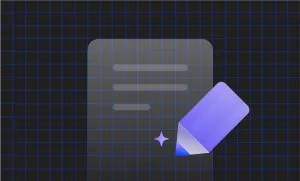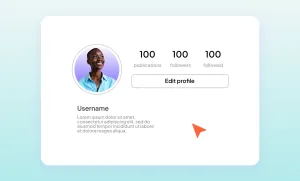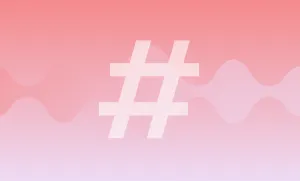So, you’ve just filmed a killer TikTok video, but you’re not quite ready to post it. Maybe the lighting isn’t perfect, or you want to fine-tune your edit. Whatever the reason, saving a TikTok draft to your camera roll lets you work on your content without going public. But is that even possible?
In this guide, we’ll walk you through exactly how to save TikTok drafts to your phone, how to edit them, delete them, and even how to remove that pesky watermark. Let’s get into it.
Can You Save a TikTok Draft to Your Camera Roll?
Yes, but not directly with a one-click button, at least not in the way you’d expect. TikTok doesn’t allow you to download drafts unless you post them privately. But with a few clever workarounds, you can easily save your drafts to your camera roll on both iOS and Android.
How to Save a TikTok Draft to Your Camera Roll (Android and iOS)
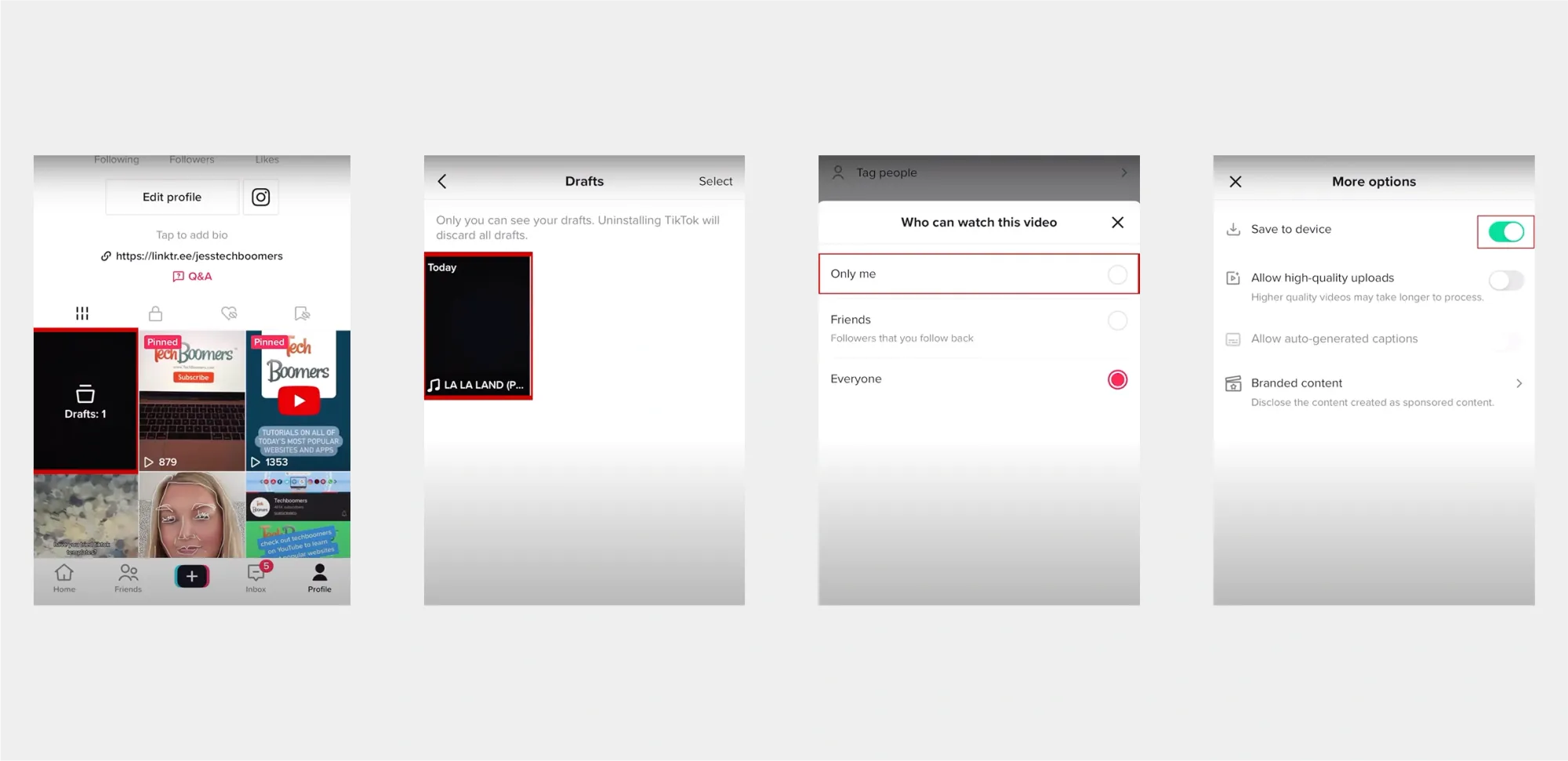
- Open TikTok and tap your profile icon.
- Head to the Drafts folder.
- Tap the video you want to save. This takes you to the editing screen.
- Tap Next, then tap the lock icon under "Who can view this video" and select Only Me.
- Tap More options and turn on Save to device.
- Tap Post, don’t worry, no one else will see it.
- The video is now saved to your camera roll.
How to Add More to a TikTok Draft
You can’t edit a draft once it's saved to your camera roll within TikTok, but here’s a workaround:
- Start a new TikTok.
- Tap the + icon at the bottom.
- Tap Upload and select your saved draft from your camera roll.
- Add new audio, effects, or clips.
- Edit as you like and re-save or publish.
Pro tip: Use an external editor like Podcastle’s video editor to level up your content before uploading.
How to Save a TikTok Video Without a Watermark
Want a clean version of your video? Here’s how:
- Open your draft and set privacy to Only Me.
- Post the video privately.
- Go to your profile and tap the lock icon.
- Open the video and tap the three-dot menu.
- Select Save Video.
This method removes the draft label and watermark, giving you a clean, polished version of your content.
How to Delete a Draft on TikTok
Clearing out old drafts? Here’s how to delete them:
- Go to your profile and open the Drafts folder.
- Long-press the draft you want to remove.
- Select any additional drafts you want to delete.
- Tap the Delete button at the bottom.
Just a heads-up: once a draft is deleted, you can’t recover it, unless you’ve already saved it elsewhere.
How to Recover a Deleted Draft on TikTok
The bad news? TikTok does not offer a built-in way to recover deleted drafts. They’re stored locally on your device and vanish once removed.
But there’s hope:
- If you’ve saved it to your camera roll using the methods above, you’re safe.
- Use a file recovery tool (on Android) if you think the draft might still be in your phone’s local storage.
Moral of the story? always save important drafts to your device before deleting them.
How to Edit a TikTok Draft After Saving It
Saving a TikTok draft to your camera roll doesn’t mean your editing journey is over. In fact, once your draft is safely stored on your phone, you have more flexibility to tweak and transform it using TikTok’s built-in tools, or even third-party apps for extra polish. Whether you want to switch up the sound, add filters, or cut a better version, here’s exactly how to do it.
1. Re-upload Your Saved Draft to TikTok
Once the draft is on your camera roll, you can treat it like any other video file.
- Open the TikTok app and tap the “+” button to create a new video.
- Tap “Upload” in the bottom right corner of the screen.
- Select your saved draft video from your phone’s gallery.
- Now, you’re back in the editing flow, with all the TikTok tools at your disposal.
From here, you can trim the video, change the cover, add text, effects, or new soundtracks. It's a second chance to perfect your content before publishing.
2. Change the Sound or Add Voiceover
If the original draft had the wrong audio or no audio at all, don’t worry, TikTok makes it easy to fix.
- After uploading, tap “Sounds” at the bottom of the screen to add music or trending sounds.
- Want to keep the music but add commentary? Tap “Voiceover” in the editing menu to record your own narration.
- Adjust the original sound and voiceover volume for the perfect blend.
You can even use tools like Podcastle’s AI editor if you want to record or clean up voice-overs before uploading them to TikTok.
3. Add Filters, Stickers, or Captions
TikTok drafts don’t always reflect your full creative vision, and that’s okay. Add some flair with TikTok’s signature extras:
- Apply filters to change the mood or match a trending aesthetic.
- Use stickers and GIFs to highlight key moments or make it fun.
- Add captions to improve accessibility and boost engagement.
By re-editing your saved drafts, you’re not just salvaging content, you’re upgrading it. So don’t be afraid to experiment before hitting “Post.” Think of your drafts as the rough cut, and your re-edits as the final masterpiece.
Create TikTok Videos with Podcastle
Managing your TikTok drafts gives you control over the final product. You can post when you’re ready, not when you’re rushed. And with Podcastle, polishing those drafts doesn’t have to take all day.
Podcastle’s AI video editor helps you cut your editing time in half, so you can focus on the parts that matter, like testing new ideas, planning your next post, or actually staying consistent.
- Instantly resize your videos. Format your content for TikTok in one click. No cropping or guessing required.
- Add AI voiceovers. Choose from over 1,000 AI voices to narrate your videos or add character. No mic needed.
- Add captions, titles, and subtitles. Make your content more accessible and easier to follow, even without sound.
- Use AI tools to clean up your clips. Fix eye contact, boost audio and video quality, remove backgrounds, and detect filler words automatically.
- Use built-in music, stock videos, and GIFs. Browse a huge library of royalty-free assets to fill out your visuals or match trending formats.
FAQs
1) Why can’t I save my draft videos on TikTok?
If you can’t save your TikTok draft, it’s likely because drafts are stored locally on your device, not in the cloud. This means if you log out, delete the app, or switch devices, the drafts disappear. You also can’t save drafts directly to your camera roll unless you post them (privately) and enable the "Save to device" option. If that option isn’t toggled on, or if TikTok doesn’t have permission to access your storage, saving won’t work. Double-check your privacy settings, permissions, and whether you're still logged into the same account.
2) How to save a sound on TikTok to your phone?
TikTok doesn’t allow you to directly download sounds to your phone, but there’s a workaround. First, use the sound in a video and post it as "Only me." Then, save the video to your camera roll. To isolate the sound, use a third-party app to extract audio from the video. Alternatively, screen record while the sound is playing, then convert that into an audio file. Just be mindful of copyright rules if you plan to reuse or share the sound outside of TikTok. Always give credit if the sound belongs to a creator.
3) My TikTok draft won’t upload
If your TikTok draft won’t upload, the issue could be tied to connectivity, app bugs, or privacy settings. First, make sure your internet connection is stable. Then, check if the draft is set to “Only me” or “Public” before posting, it may be stuck in privacy limbo. Try restarting the app, clearing cache, or updating to the latest version. If that doesn’t work, re-upload the saved draft manually from your camera roll. Unfortunately, drafts saved in-app can sometimes glitch, so keeping a backup on your phone is always a smart move.