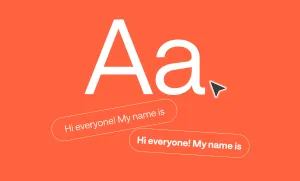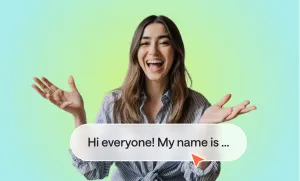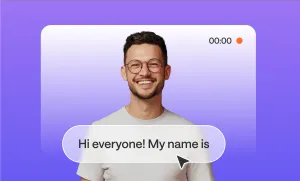A lot has changed in a year, making you question most things online and offline, including how to post a video on Instagram. Is it better to post on Instagram Reels, Instagram Stories, or just your Feed? Wait, where did the videos on your feed go?
In this quick Instagram 2025 edition, we’re answering all these questions, as well as breaking down each of the video posts you can share on the platform at the moment.
We’ve also topped the cake with some quick, helpful tips based on best practices and are pretty confident they will help you create and post the best Instagram video ever!
So, without further ado, off we go!
Table of Contents
– Types of Instagram Video Formats You Can Post
– How to Post a Video on Instagram Reels
– How to Post a Video on Instagram Stories
– How to Post a Video on Instagram Feed
– How to Create an Instagram Video with Podcastle
– Quick Instagram Video Tips Based on Best Practices
Types of Instagram Video Formats You Can Post
Currently, there are three ways you can share your videos on Instagram – as Instagram Reels, Stories, or posts on your Feed. We’ve collected all the details you need to know before you dive into any of those.
1) Videos as Instagram Reels
First introduced in 2020, Instagram Reels are short videos that work best for engagement and marketing. They are often compared to TikTok, especially after getting their separate section on Instagram.
You can either upload a video as a reel or record it on the spot and edit it with various creative tools Instagram now offers, such as audio, filters, texts, and more.
Reels appear in their respective section (the second icon on your profile page), but you also have the option to display them on your main feed as well.
As of now, Instagram has extended the maximum video length of Reels to 3 minutes, doubling the previous limit of 90 seconds, with up to 2200 characters on the caption. The platform supports videos with dimensions of 1080 x 1920 pixels with a 9:16 aspect ratio.
Recently, they have also added a new feature that allows users to pause the reel they are watching by simply tapping on the video. Previously, many users complained about having to hold down the screen to do it, which was, frankly, very uncomfortable.
2) Videos as Instagram Posts
Instagram Feed videos are traditional video posts that appear in your followers' main feeds and remain on your profile permanently. These Instagram videos can be from 3 seconds to 60 minutes, with a recommended video resolution of 1080p.
For Feed videos, Instagram supports multiple aspect ratios like it does for regular photo posts:
- Square (1:1): 1080 x 1080 pixels
- Landscape (16:9): 1080 x 566 pixels
- Portrait (4:5): 1080 x 1350 pixels
However, as of early 2025, Instagram has mixed the video format with Reels, so now you can only post a Feed video as a Carousel post, as in, with other videos and photos.
3) Videos as Instagram Stories
Videos on Instagram Stories are more spontaneous, less produced, and yet highly engaging video clips that can be up to 60 seconds per individual story. Your followers can watch your stories by clicking on your profile avatar at the top of their screen.
They disappear after 24 hours but can be saved in your Story Highlights, which are displayed in your profile. The Instagram story dimensions are 1080 x 1920 pixels, with a 9:16 aspect ratio.
How to Post a Video on Instagram Reels
Now that we have a clear understanding of what each of the Instagram video posts are, let’s move on to the step-by-step guide to how to post a video on Instagram. But before starting with Instagram Reels, note that Instagram has changed a lot this year alone, and it’s okay to still be confused about the process:
Step 1: Record or Upload Your Video
To post a reel on Instagram, tap the + button at the bottom center or top right corner of your screen and select Reel from the post options. You can either record a video on the spot or upload an existing video. To record a video, hold the record button and pause and resume shooting if necessary until you are done. To upload an existing video, tap the gallery icon in the lower-left corner to choose a video from your camera roll.
Step 2: Edit Your Reel
You can use Instagram’s built-in editing tools to split, trim, add music, text, filters, stickers, and much more. You can also record or add more videos if necessary, and make it up to 3 minutes. Once your reel video is ready to post, click the “Done” button in blue to move on to the next step.
Step 3: Adjust Reel Settings
Now it’s time to edit the cover photo of the reel by choosing a frame and adding text to it, or uploading a cover you already have ready. In this step, you can also improve your SEO ranking by adding a caption, the best hashtags, tagging people, setting the location, choosing the audience if needed, and adding a poll or a prompt if you’d like one.
In the Audience section, you can select the profile display as well, such as showing it only in the Reels tab or both in Reels and your Main Grid. However, later on, if you change your mind about the display, you can remove or add the reel to your Main Grid effortlessly.
There is also the More Options section, where you can add partnership labels and change other technical settings or schedule the reel instead of posting it at once.
Step 4: Share Your Reel
Once everything looks great, press Share, and your reel will be posted within seconds. It will appear in the Reels section on your profile and on your Main Grid if you have also selected that option. Missed anything important? No worries; you can edit some aspects of your reel even after posting it, such as the tags, the cover photo, the location, etc.
How to Post a Video on Instagram Stories
Instagram Stories are your fast lane to instant sharing – fun, fleeting, and perfect for behind-the-scenes and quick updates. Here’s exactly how to get it up and running in just a few taps:
Step 1: Record or Upload Your Story
To post a video in your Instagram Stories, press the + icon at the bottom of your screen and then choose Story. Or, simply click on your profile photo displayed in the top left corner of your screen and then record or select a video. As mentioned above, your video has to be at most 60 seconds long, but if the uploaded video is somehow longer, Instagram will allow you to trim it on the spot.
Step 2: Edit Your Video
Time to make your Instagram story pretty and engaging by editing your video! You can mute the sound of the video, add your favorite music, stickers, captions, filters, locations, polls, and hashtags, as well as draw, mention people, save it on your camera roll, and much more!
Step 3: Post Your Story
Once everything is ready, simply tap on the arrow at the bottom of your screen and post your story, or hit the Close Friends button to only share it with a select group of friends.
How to Post a Video on Instagram Feed
As of writing this article, Instagram doesn’t allow posting single videos on your feed. However, you can do it if it’s a Carousel post combined with photos or other videos. A Carousel post is a single post that contains multiple photos or videos (up to 20 as of the latest update) that users can swipe through side to side.
Here’s how you can share a video as an Instagram Carousel post:
- Tap the + icon at the bottom center or top right corner of your screen.
- Select Post from the options that pop up.
- Tap the Select Multiple icon (it looks like two stacked squares) and choose up to 20 photos and videos from your gallery. Once selected, tap Next.
- You can edit each video (and photo) individually, such as crop, trim, add a filter, mute, etc., and then tap Next when your edits are done.
- In this step, you can add a caption to your post, tag people, add music, location, hashtags, or share to Facebook if you want.
- After all the polishing is done, hit Share, and your Carousel post will appear on your feed instantly. Followers will see the first image, with dots underneath signaling there’s more to swipe through.
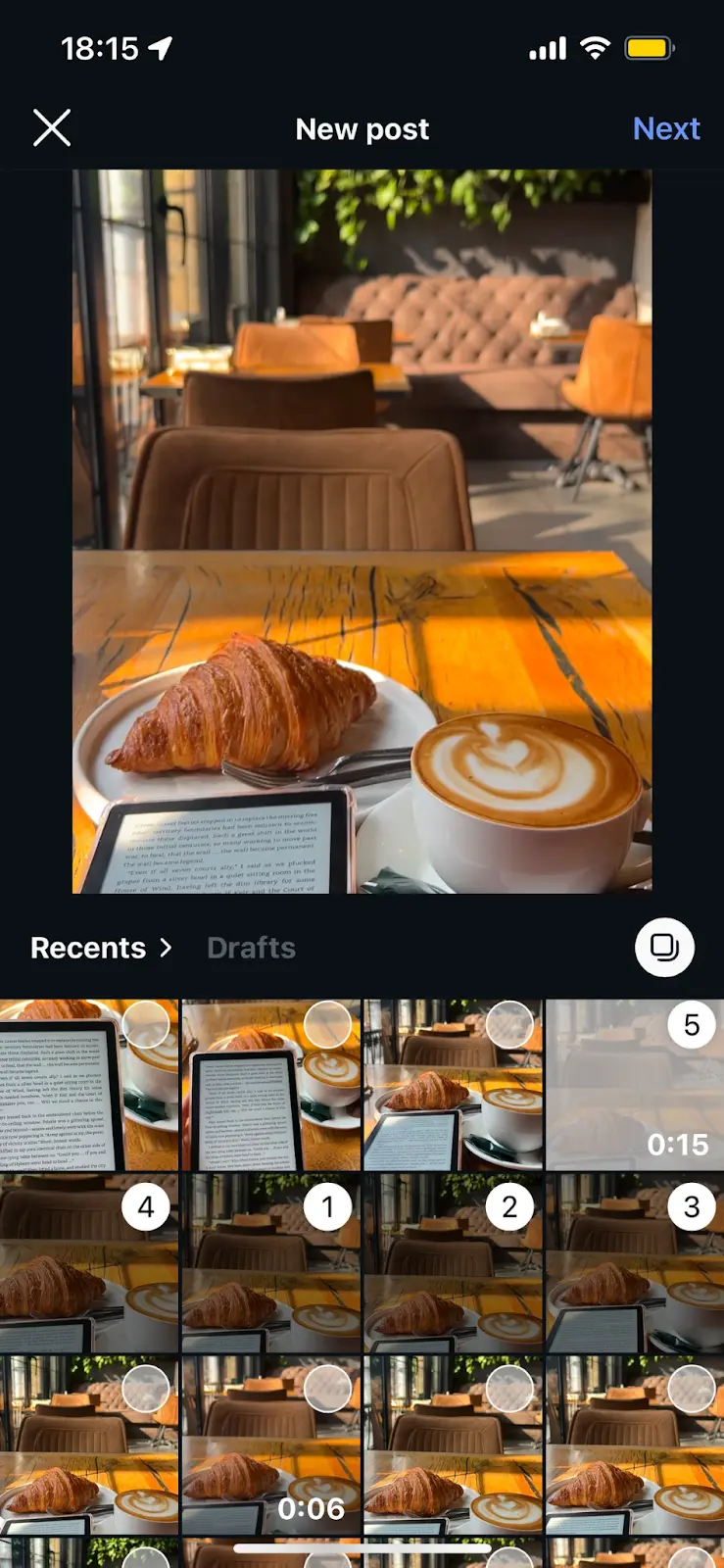
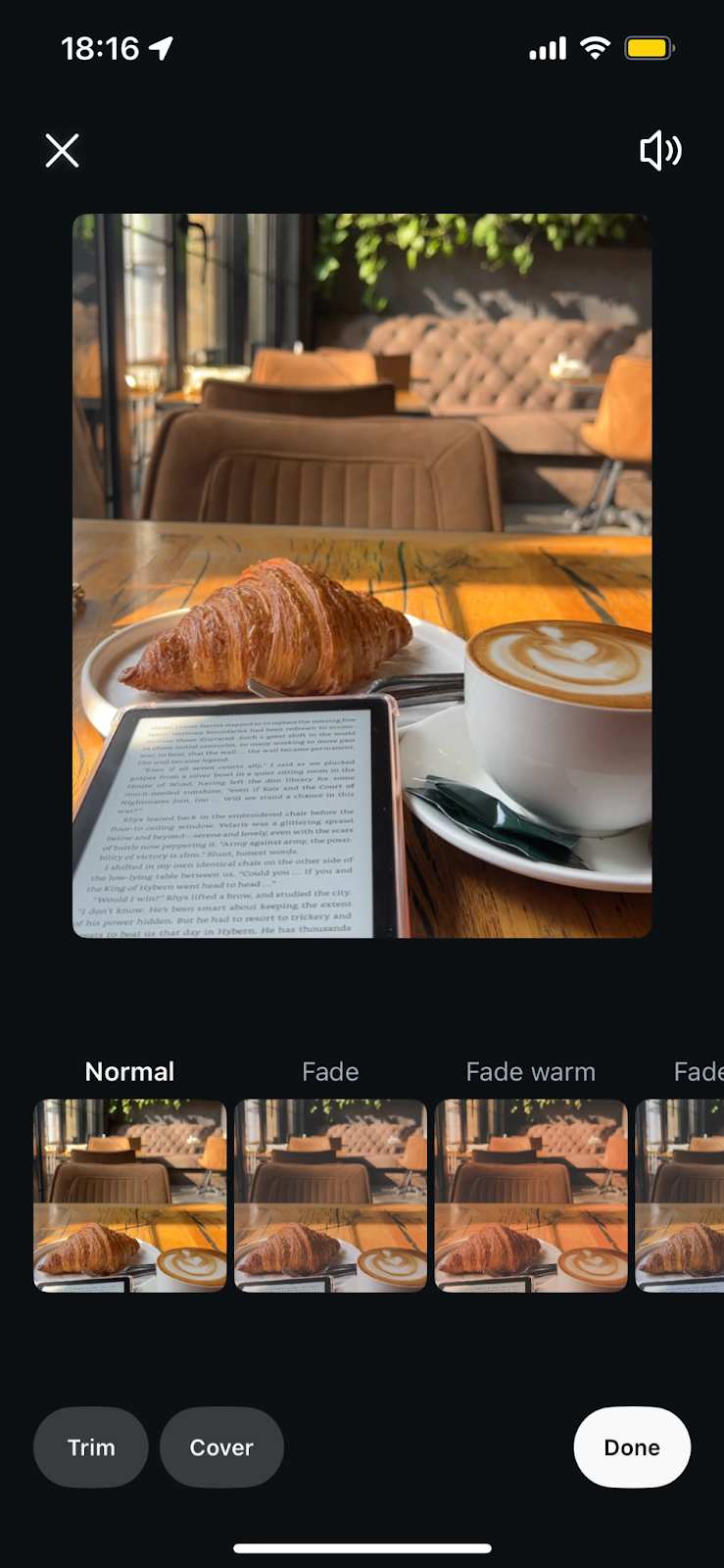
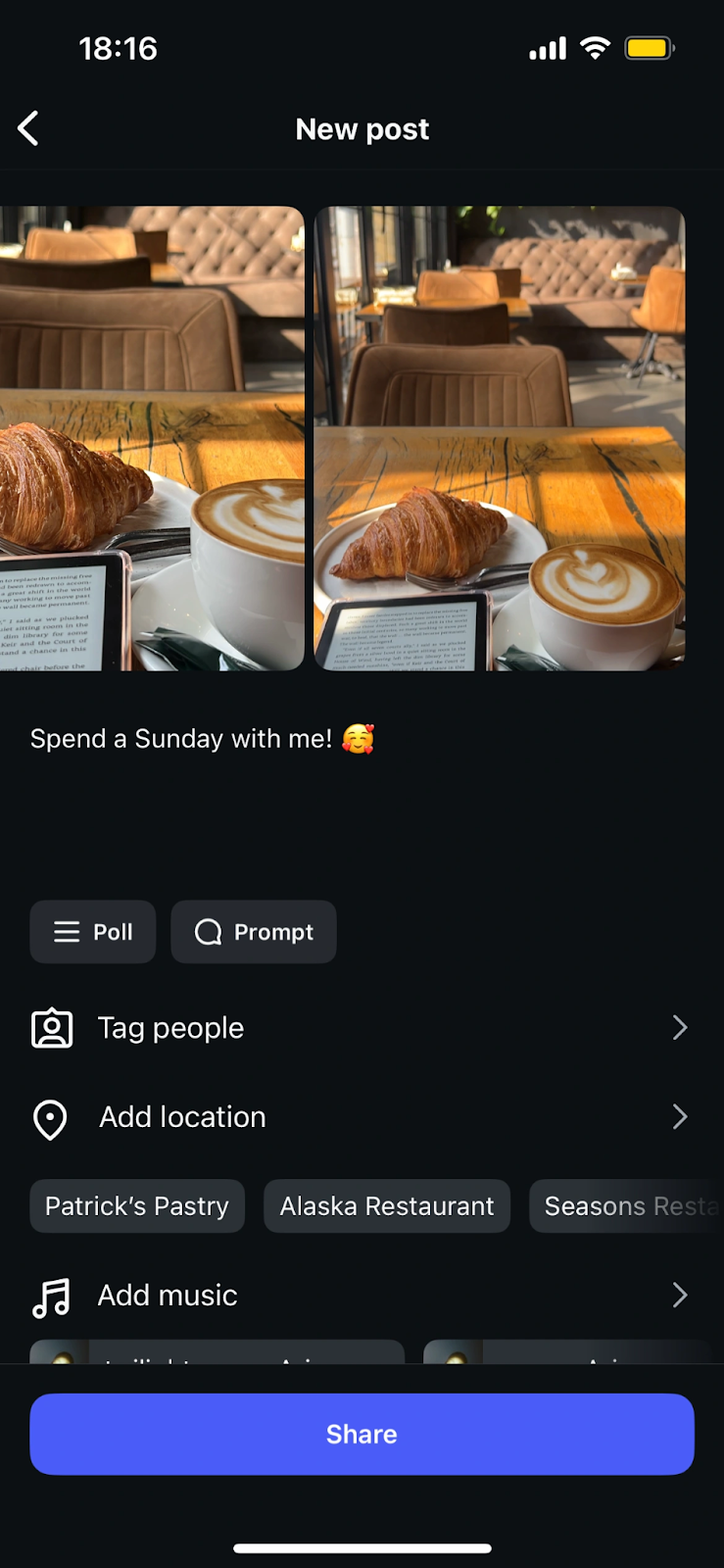
How to Create an Instagram Video with Podcastle
Besides creating videos on Instagram, you can turn to platforms like Podcastle for more professional and high-quality content. Using our platform, you can have your video ready within minutes, and here’s exactly how you can create a superb video with Podcastle.
1) Start a Project in Our Video Editor
Log into your Podcastle account and click Create on the left side of your profile. After choosing Video Project, you’ll be transferred to the editing dashboard. Upload the video file/files from your PC or Your Files that have all your previous Podcastle projects.
2) Instantly Resize Your Videos
Choose the ratio of your video. In the case of Instagram Reels and Stories, the aspect ratio should be 9:16, and 4:3 for including them in Carousel posts.
3) Edit Video Footage with AI
After your videos are uploaded, you can start editing them. You can split, crop, add text and/or subtitles to your shots, as well as realistic AI voiceovers and other AI tools for higher-quality content, such as eye contact, cinematic blur, and more.
4) Export your Project
Once all the edits are made and you’re happy with the result, simply click Export and choose the quality of your video. Lastly, click Download to save it on your device. That’s it! Now, you can share your new catchy and professional video with the world on Instagram!
Quick Instagram Video Tips Based on Best Practices
Before rushing to make your first or next best video on Instagram, here are some of the best practices that will help you get your amazing content to more amazing users! But shhh, let’s keep those between us!
- Post at Highest Quality! To post video reels with the best possible quality, enable the Upload at Highest Quality button before posting your video. It’s in the More Options section.
- Hook fast! Capture attention within the first 3 seconds. Start with openings like “You won’t believe this, but…”, “Is it just me, or did you also…” and such.
- Vertical is king! Stick to 9:16 when possible!
- Use trending sounds when it fits your vibe (especially for Reels)!
- Add captions or on-screen text! Most people watch without sound.
- Keep your captions short, clear, and with a call to action if needed.
- Use relevant hashtags to increase discoverability, BUT no more than 5. Videos with 3-5 hashtags have been performing better recently.
- Always check your insights! And post when your audience is most active.
- Engage, engage, engage! Reply to comments within the first few hours to increase visibility.
That’s it! Now, let’s start creating some amazing Instagram videos together! Click the button below to star!