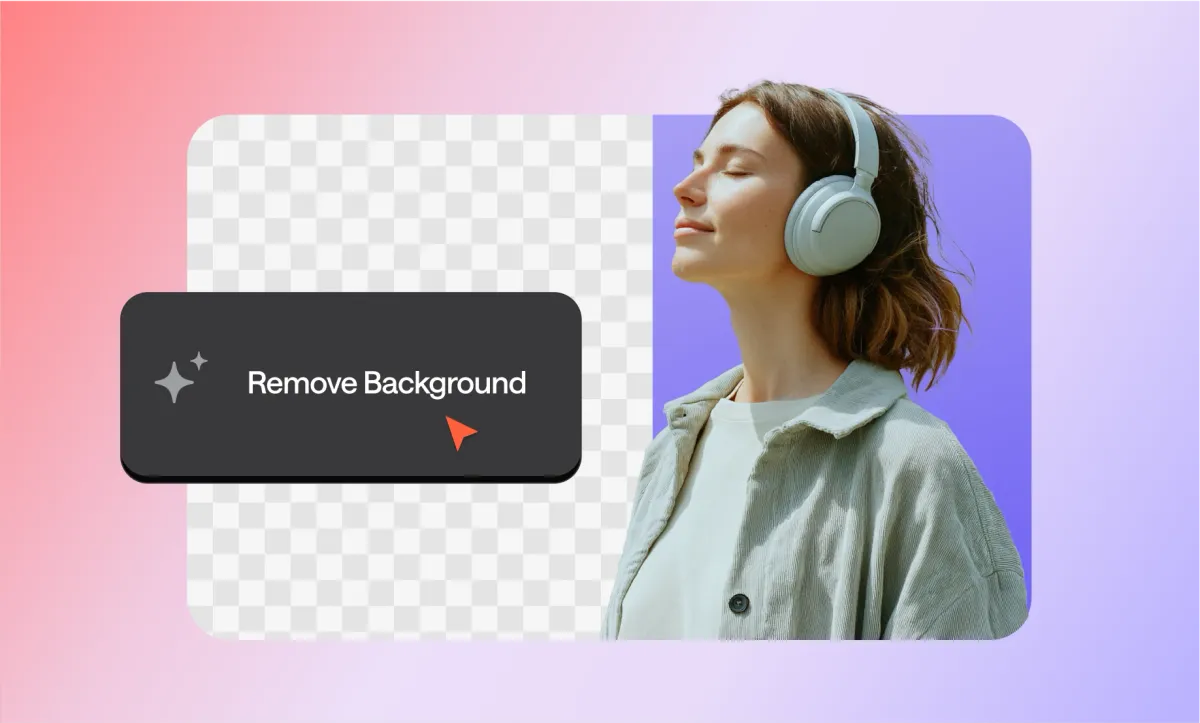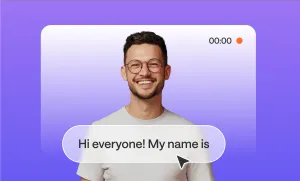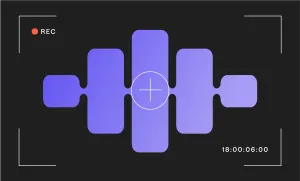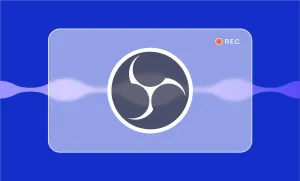Sometimes the background behind you just doesn’t work. Maybe the lighting’s off. Maybe your room’s a mess. Maybe you filmed something quickly and didn’t think about what was behind you until it was too late. But that doesn’t mean the whole video’s a lost cause.
With Podcastle, you can change your video background in a few simple steps, without needing a green screen or editing experience. And the best part? You don’t need to refilm anything. You just upload your video, choose a new background, and go.
Let’s walk through how it works.
How to Change Your Video Background
Step 1: Upload your video to Podcastle
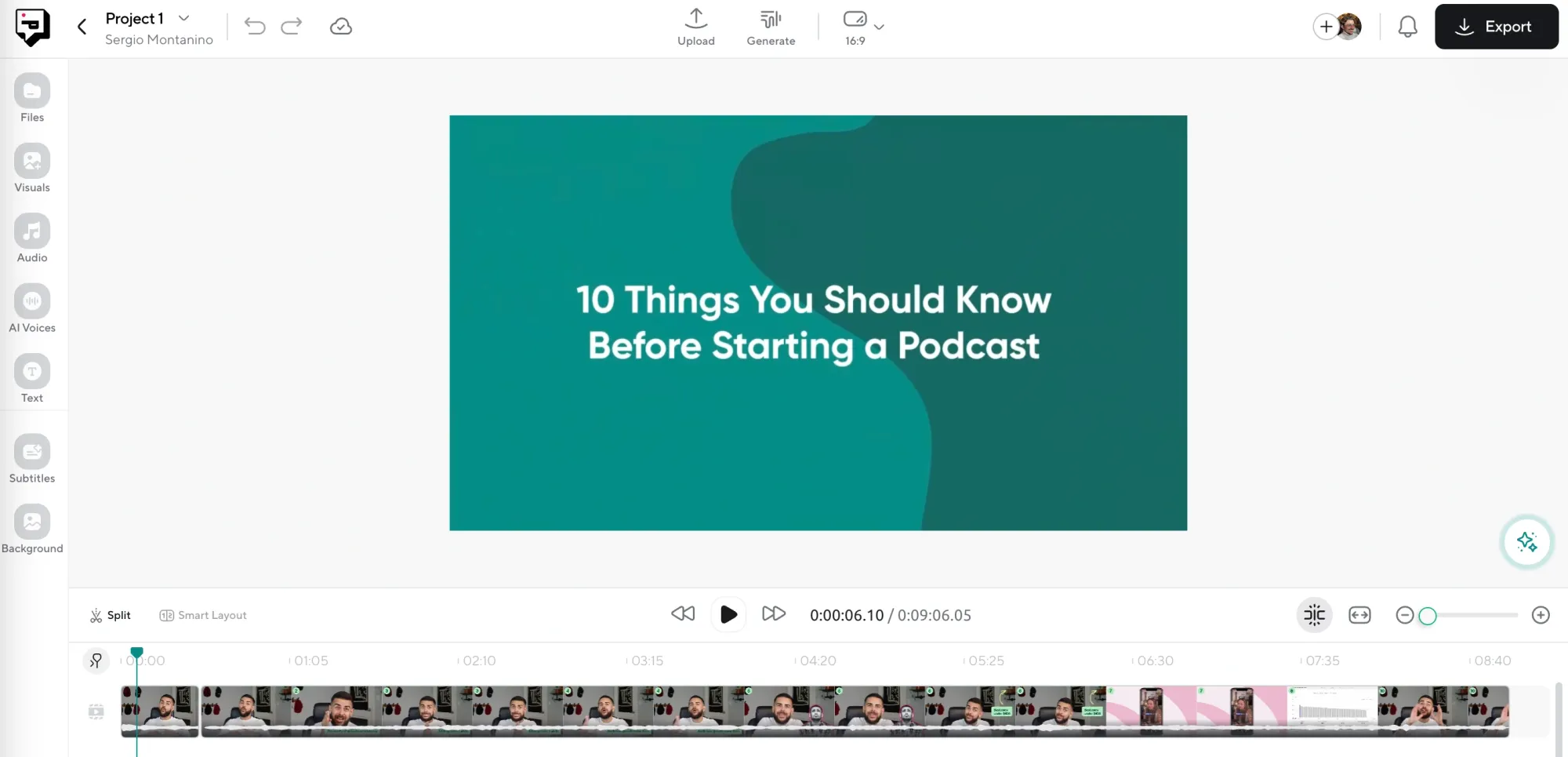
Start by logging into your Podcastle account. Once you’re in the Video Editor, you’ll see the Upload button in the center of the screen. Drag your file in or select it manually from your computer. Your video will start uploading instantly in the background, and you can begin editing right away without waiting for the upload to finish.
Step 2: Launch the Background Remover
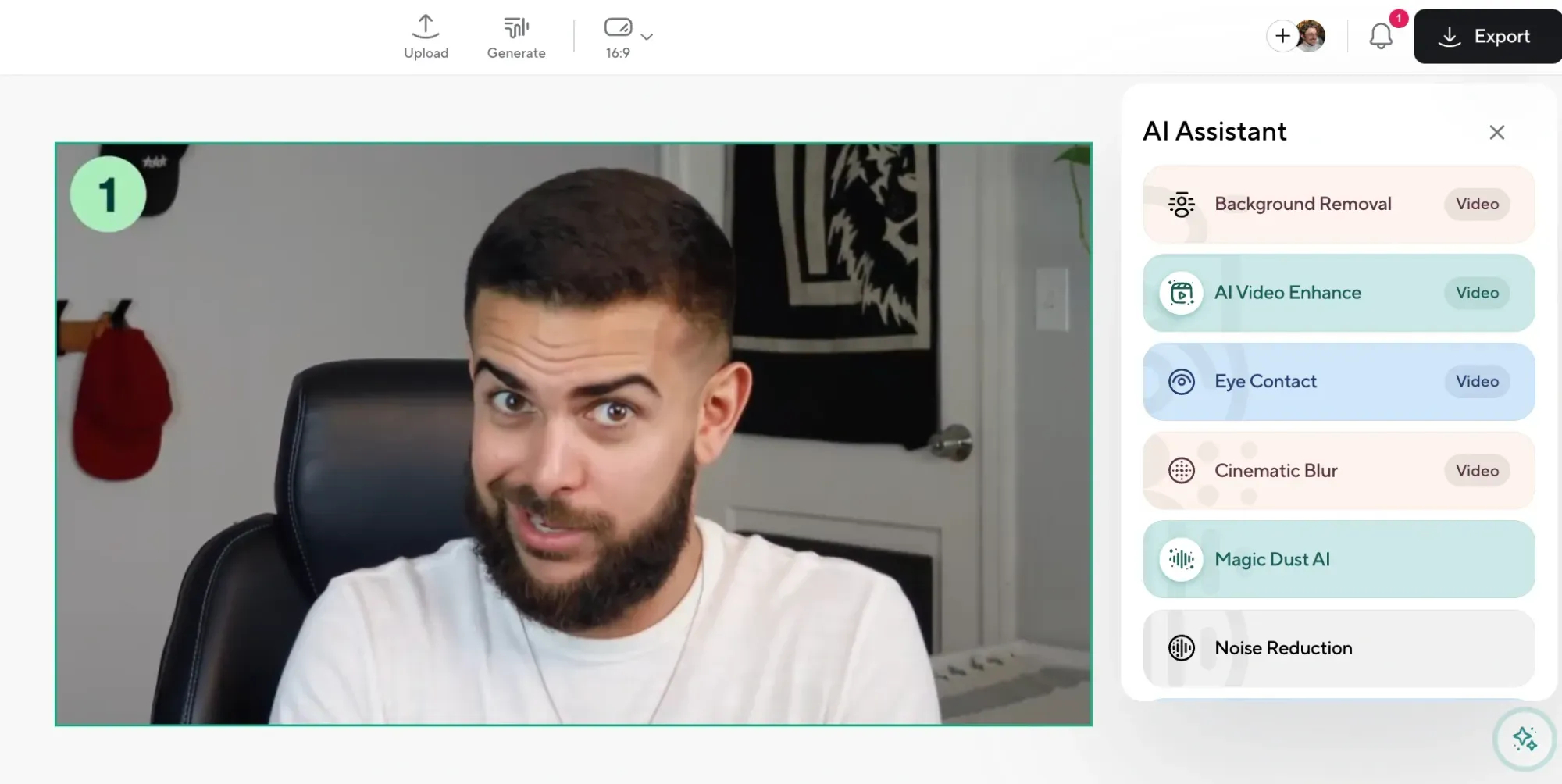
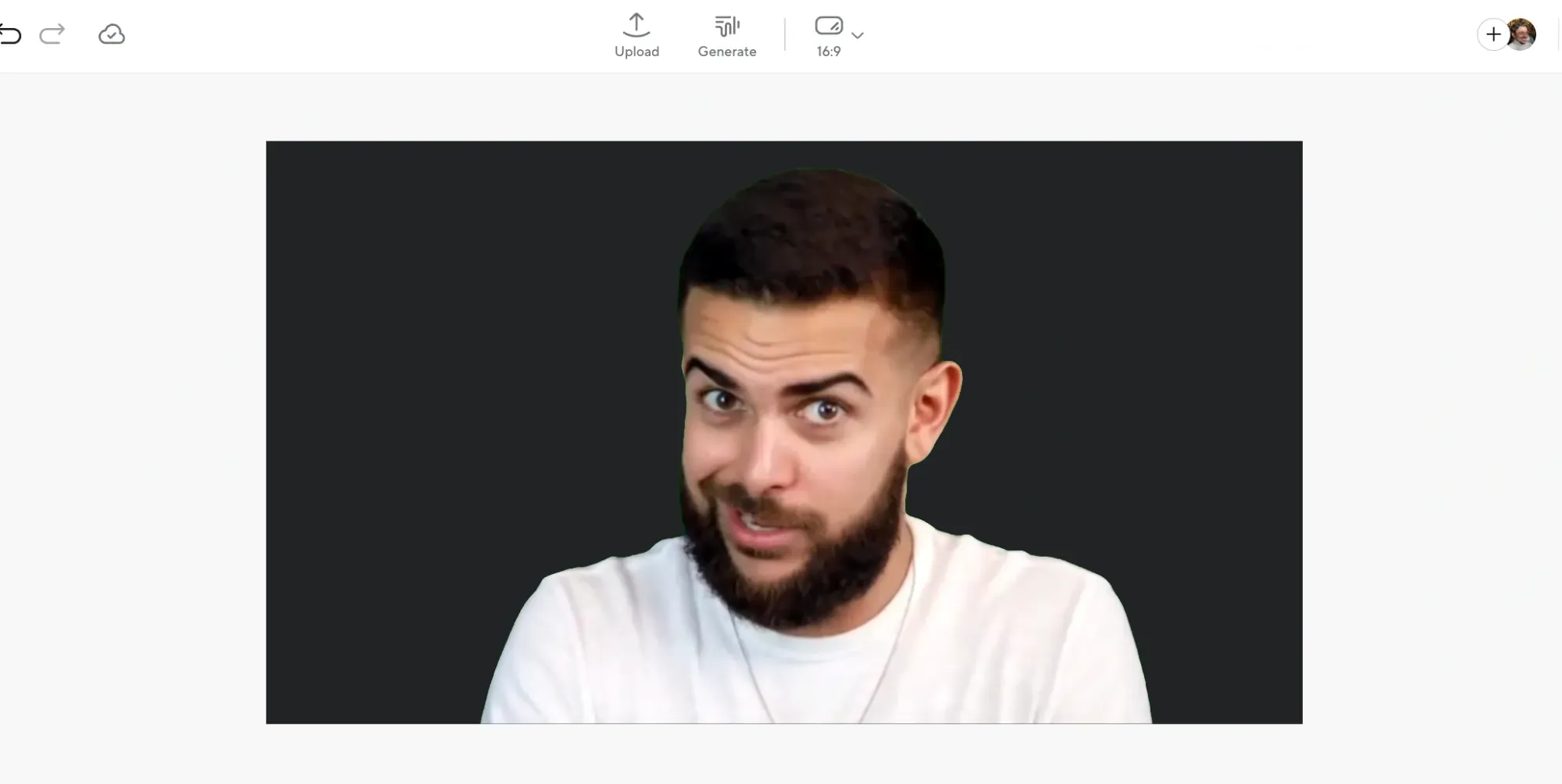
On the right-hand side of the editor, click on the button labeled “AI Assistant.” A small panel will appear with several tools inside. Choose the one that says “Background Remover.” Click it, and Podcastle will immediately start analyzing your video to remove everything behind your subject.
Step 3: Pick your new background
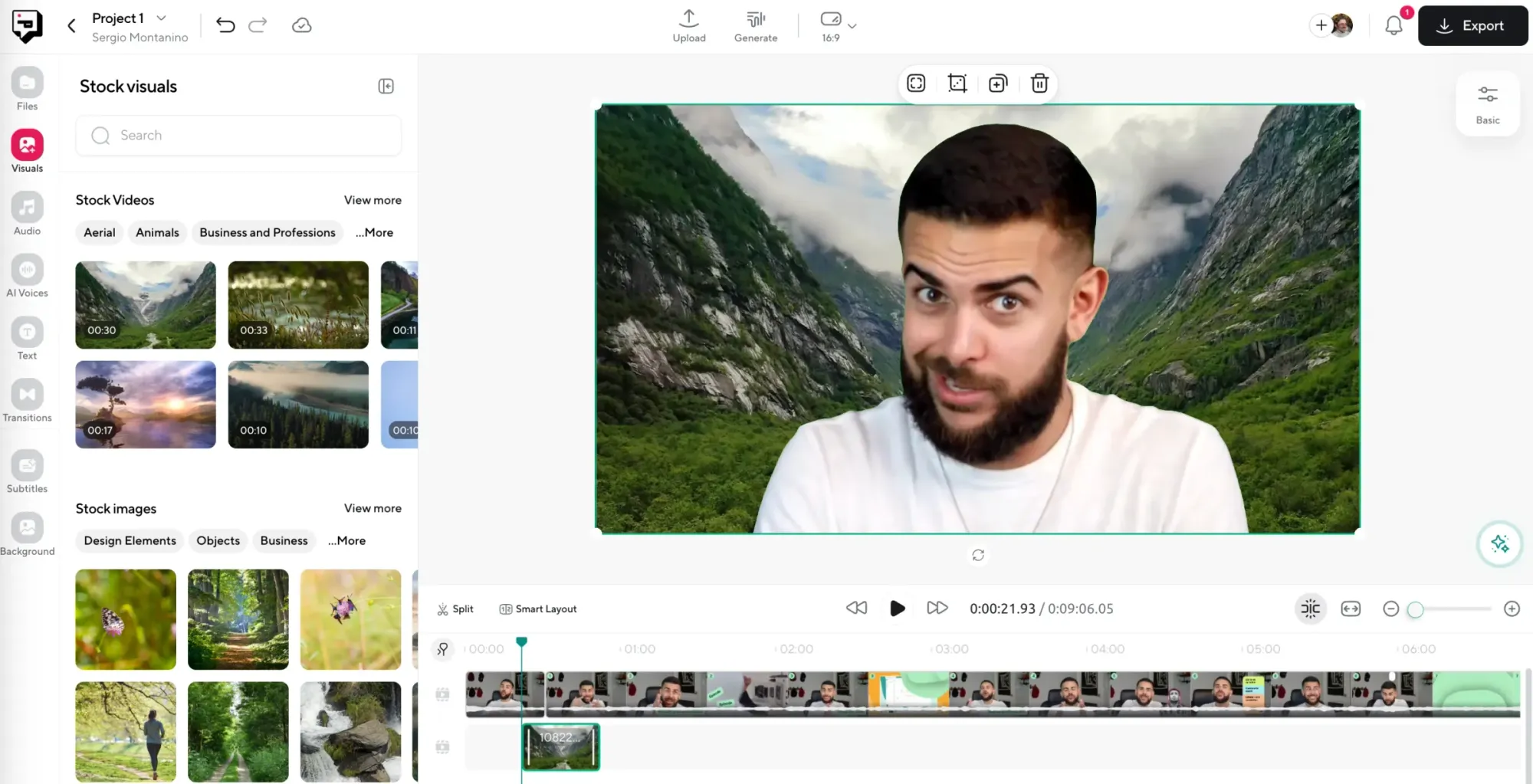
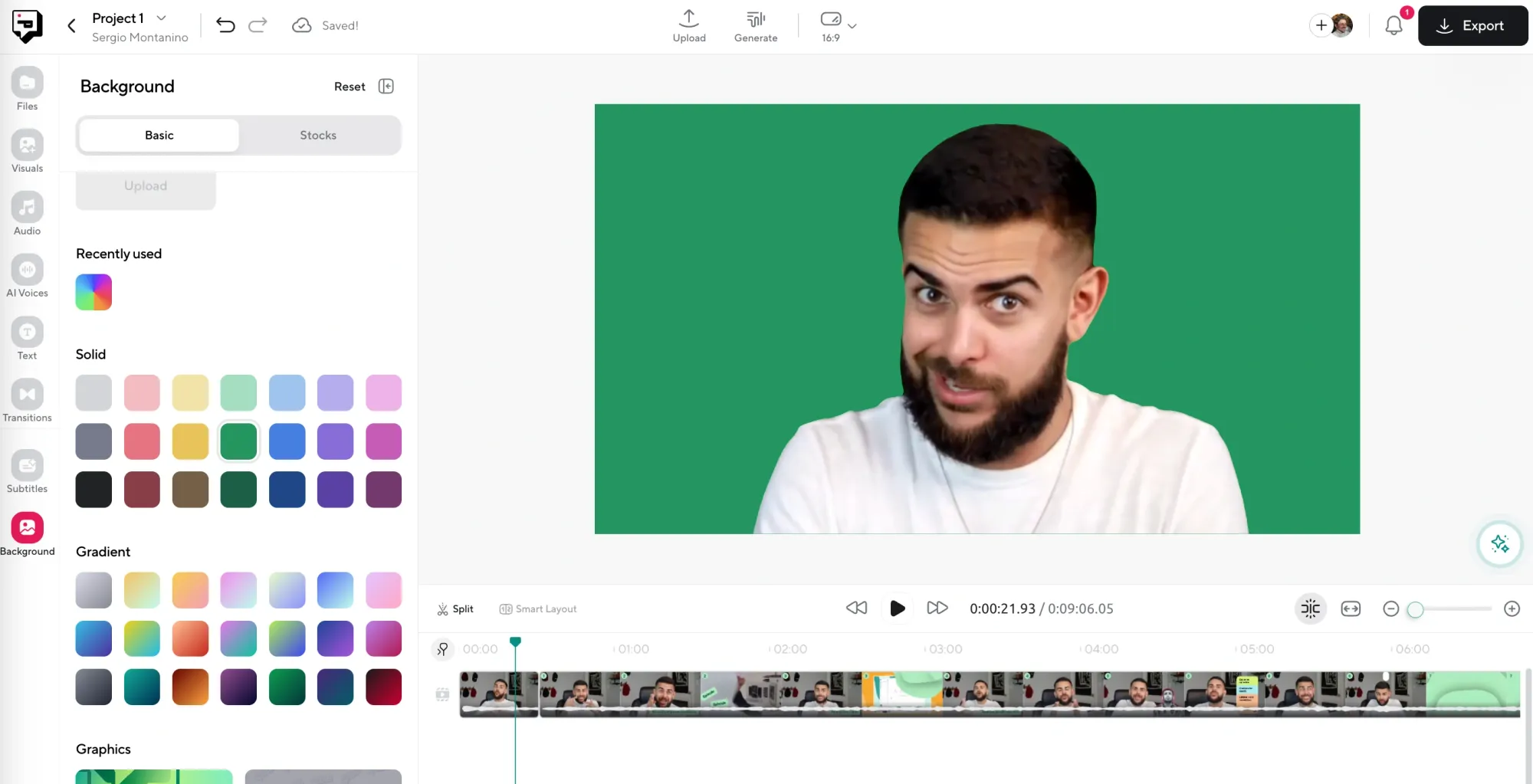
Once the old background is gone, it’s time to replace it with something better. On the left-hand panel, click to open the visuals library. You’ll get access to a massive collection of stock video, high-resolution images, and even single-color backgrounds if you’re keeping things minimal. Browse through the categories or use the search bar, and once you find something that fits, click to apply it directly.
Step 4: Export and save
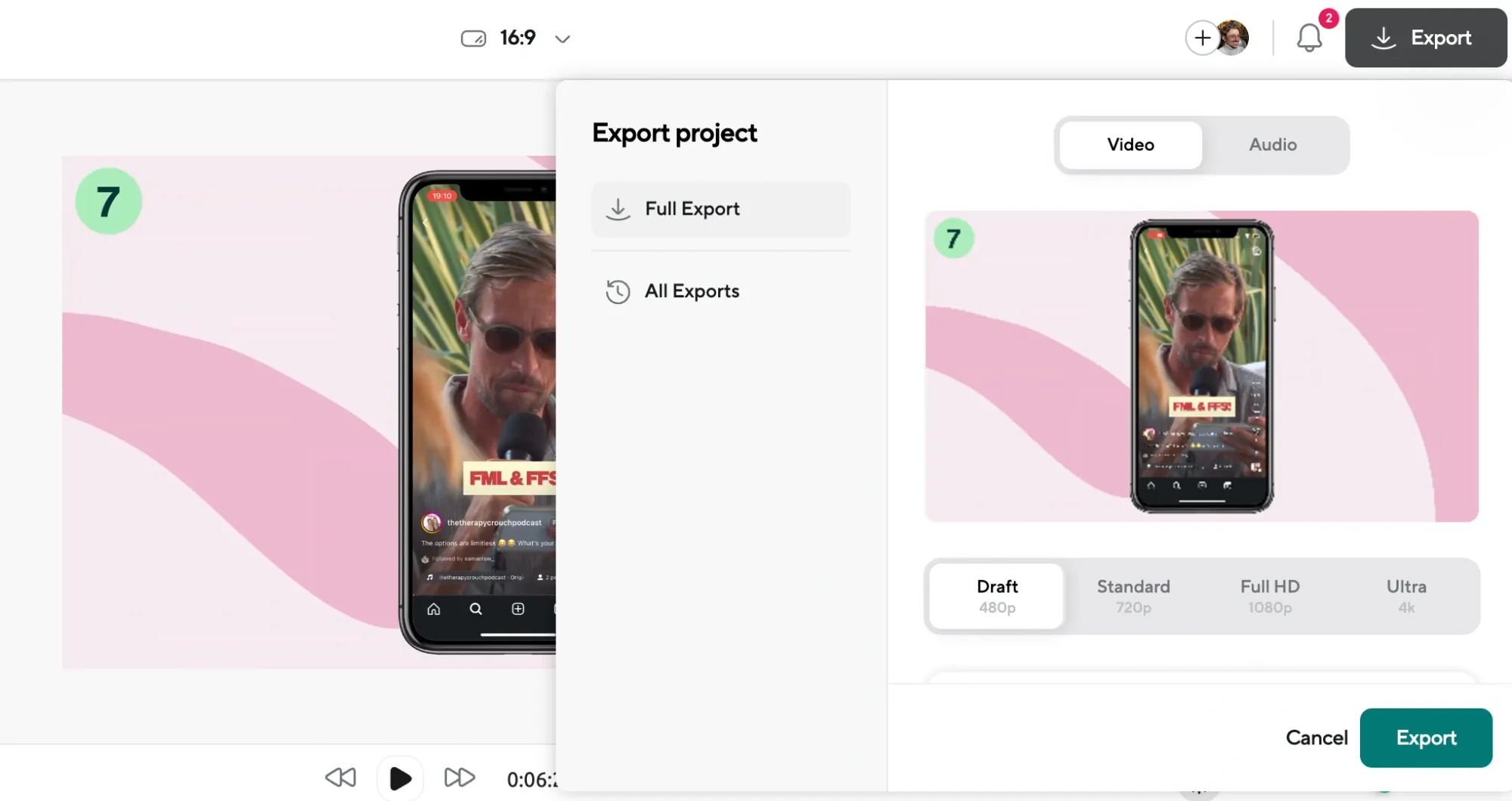
Once everything looks good, head to the top right corner and hit Export. Your new video will process and save, ready for you to download, share, or post wherever you want.
Common Problems (and How to Fix Them)
Sometimes, things don’t come out perfect on the first try, and that’s totally normal. AI background removal is fast and pretty accurate, but the results can vary depending on how your video was shot. Here are five simple fixes if something looks off.
1. The background didn’t remove cleanly
If you still see parts of the original background hanging on, like furniture edges, weird patches, or outlines, it usually comes down to lighting. The AI has a much easier time when your lighting is soft and even, especially if the subject is clearly lit from the front. Try re-recording in a room with daylight or add a soft light source that lights you directly. Then re-upload and run the background remover again.
2. Your subject looks cut off or fuzzy
This tends to happen when your clothes or hair color blends too closely with the wall behind you. AI has to guess where you end and the background begins, so if there’s no clear contrast, it struggles. Next time you record, wear something that pops against the wall. A hoodie that stands out in color or texture can make a bigger difference than you’d think.
3. Motion blur is breaking the mask
If you’re moving too quickly or your camera isn’t stabilized, the background remover might start losing track of what’s what. You’ll notice this most around your arms or head if you’re making fast movements. To fix this, try trimming out the sections with fast motion, or re-record with your camera on a stable surface or tripod to avoid blur altogether.
Advanced Editing Tips to Polish Your Video
Once your background is replaced and your content is looking good, there’s still more you can do to level up your video. These five tools and techniques inside Podcastle can help your video feel more professional, even if you’re editing on a laptop in your living room.
1. Use AI Audio Enhancement to clean up your voice
Bad audio distracts viewers way faster than a cluttered background ever will. If your mic picked up buzzing, background hum, or just sounds flat and distant, you can fix that with one click. In the right-hand tools menu, look for “AI Audio Enhancement.” It boosts clarity, removes noise, and gives your voice that studio-like sound without needing any manual EQ work.
2. Add subtitles automatically
Subtitles boost watch time and make your content easier to follow. In Podcastle, you can generate subtitles automatically using the transcription tool. Once your transcript’s ready, you can stylize the captions, change font size and color, and position them wherever you want on screen.
3. Color grade your video with overlays
If your new background and original footage don’t quite match visually (like one looks warm and the other feels cooler or flat) try using color overlays or filters to bring them into the same tone. A soft blue wash or slight vignette can help unify the look and make the composite feel more intentional.
4. Reframe your subject using the layout tools
Sometimes the subject gets automatically centered, and that doesn’t always look right once you add a new background. Use the layout tools to reposition yourself slightly to the left or right, lower or higher, so that the visual balance feels natural. If your new background has depth or movement, centering yourself too perfectly might actually make it feel less dynamic.
5. Add b-roll or cutaways for pacing
If you’re speaking directly to camera the whole time, consider layering in cutaway visuals from the stock library, like close-ups of your product, concept visuals, or even light motion graphics. This helps break up visual monotony and makes your final video feel more thoughtful, even if you recorded everything in a single take.
Why Backgrounds Matter More Than You Think
The background in your video might feel like just a backdrop, something you don’t need to think much about, but it ends up carrying a lot of weight. It’s the first thing people subconsciously notice, even if they don’t realize they’re paying attention to it.
A cluttered shelf, a blank wall, a room that looks dim or unbalanced, all of those things send a message. Not necessarily a bad one, but maybe not the one you meant to send. And if your space doesn’t feel aligned with your message or energy, they might click away before they ever hear your voice.
Changing the background gives you control. You can make your space feel brighter, cleaner, more branded, more imaginative, without rearranging your entire apartment or building a fake studio corner.
If you’re recording at night, you can add a daylight background. If you’re doing a brand collab, you can match their color palette. If you’re making something playful, you can go all in with motion or color. It opens up creative freedom without needing expensive gear or a better apartment.
At the end of the day, the point of video is communication. And sometimes, a better background just helps you say what you’re trying to say more clearly.
Final Thoughts
Changing your video background doesn’t need to be a complicated, technical process. With Podcastle, you can clean up your visuals, experiment with new creative directions, or build a consistent look across your content, all without touching a green screen or downloading extra software. Whether you’re recording in a quiet corner of your room or stitching together clips from different shoots, the tools are there to help your content look intentional, polished, and fully yours.
And now that you know how to do it, you’ve got one more way to make your videos stand out!