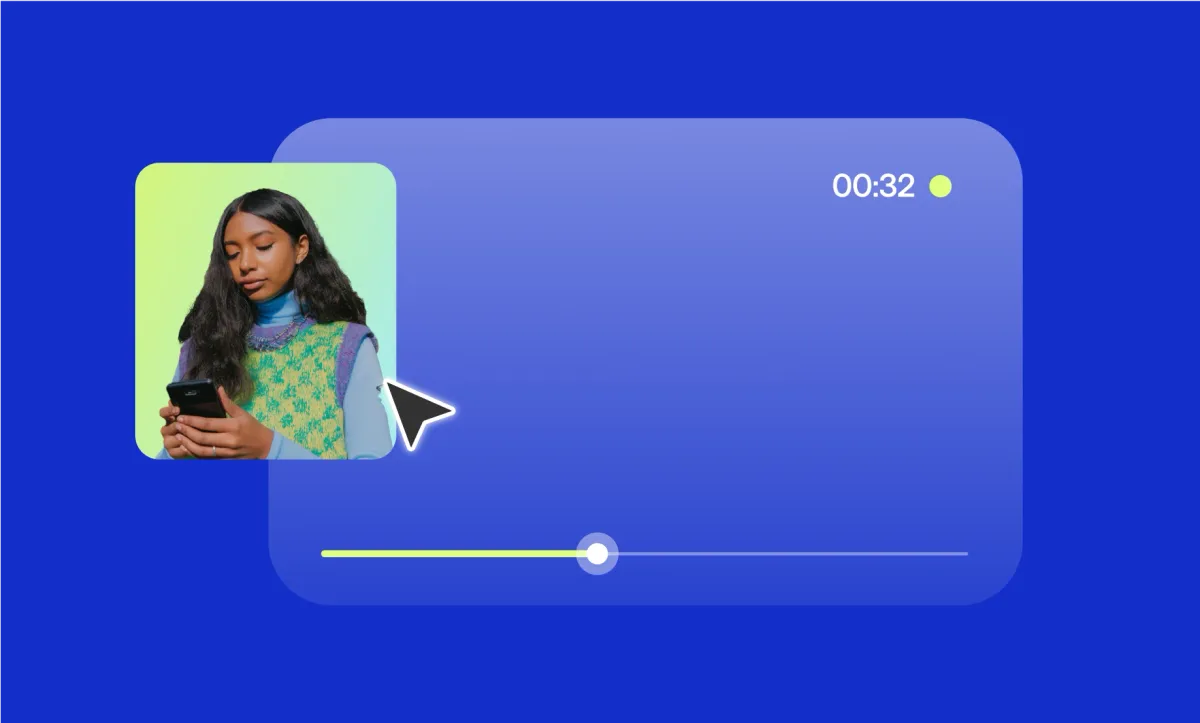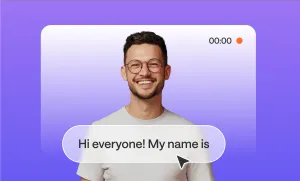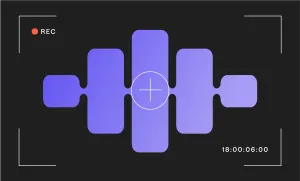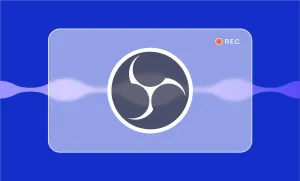Sometimes a single image can anchor your entire video. It can be a logo, a background, a visual cue, or even just a simple texture that ties everything together. And in a world where people scroll fast and lose interest faster, that one frame might be the reason someone stops and watches. So if you’re working on a video—whether it’s a podcast with a visual twist, a narrated reel, or something more elaborate—and you want to bring in an image, here’s how to do it using Podcastle.
You don’t need to be a designer. You don’t need fancy software. You just need a browser, your image, and a few minutes.
Let’s walk through it.
Add an Image to Your Video: Step-by-Step
Step 1: Upload your video into Podcastle
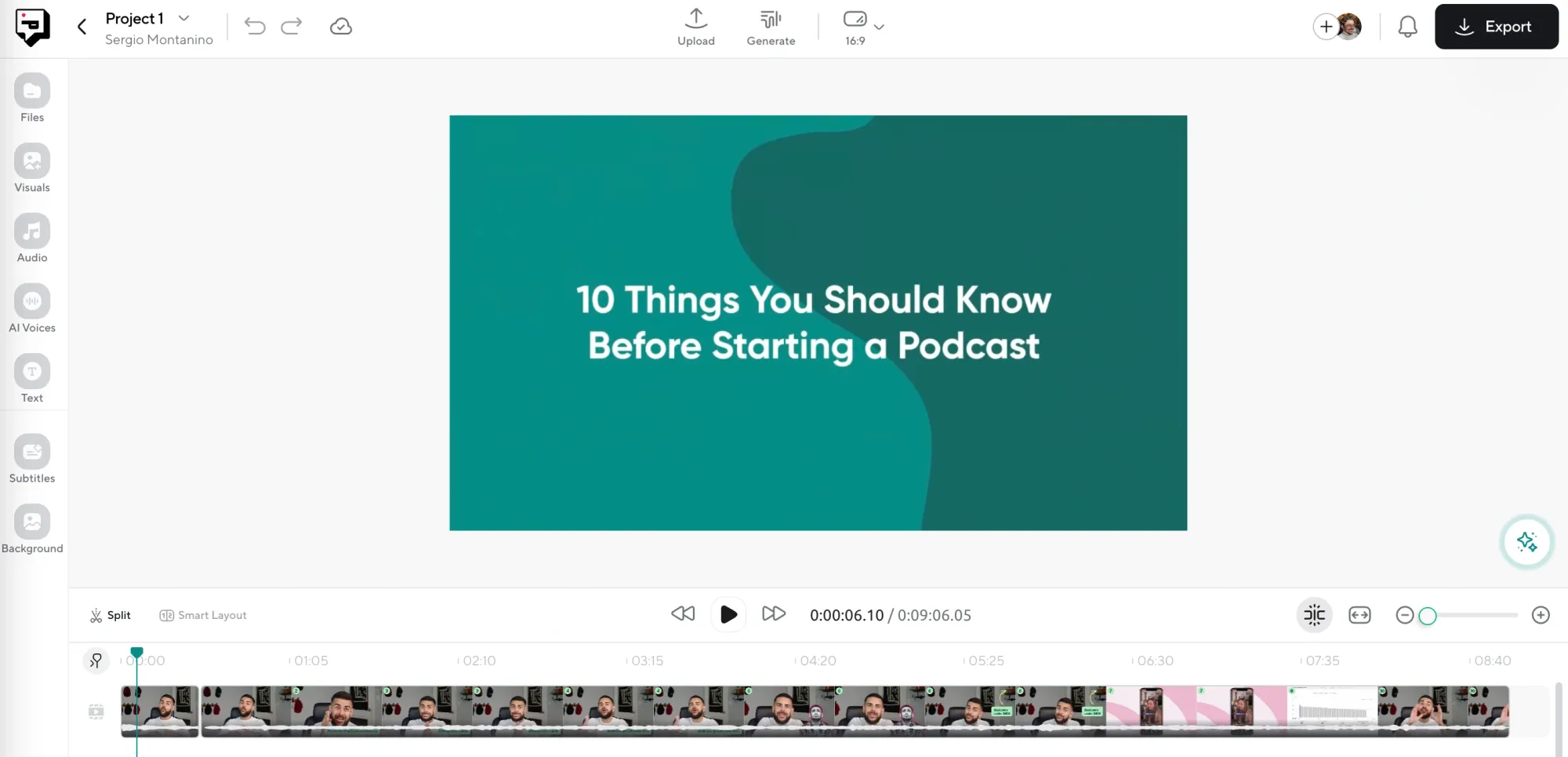
First things first, head to Podcastle and log in (or sign up if you haven’t yet—it’s free to start). Once you’re inside the dashboard, click on Create > Video Project. Now upload your video or audio. If it’s audio, Podcastle will automatically convert it into a video timeline for you, with a blank visual layer you can now build on top of.
When you upload, the editor works quietly in the background. You’ll see your file almost instantly, and you don’t need to wait for the full upload to start editing. It’s built to save you time.
Step 2: Add your image directly into the project
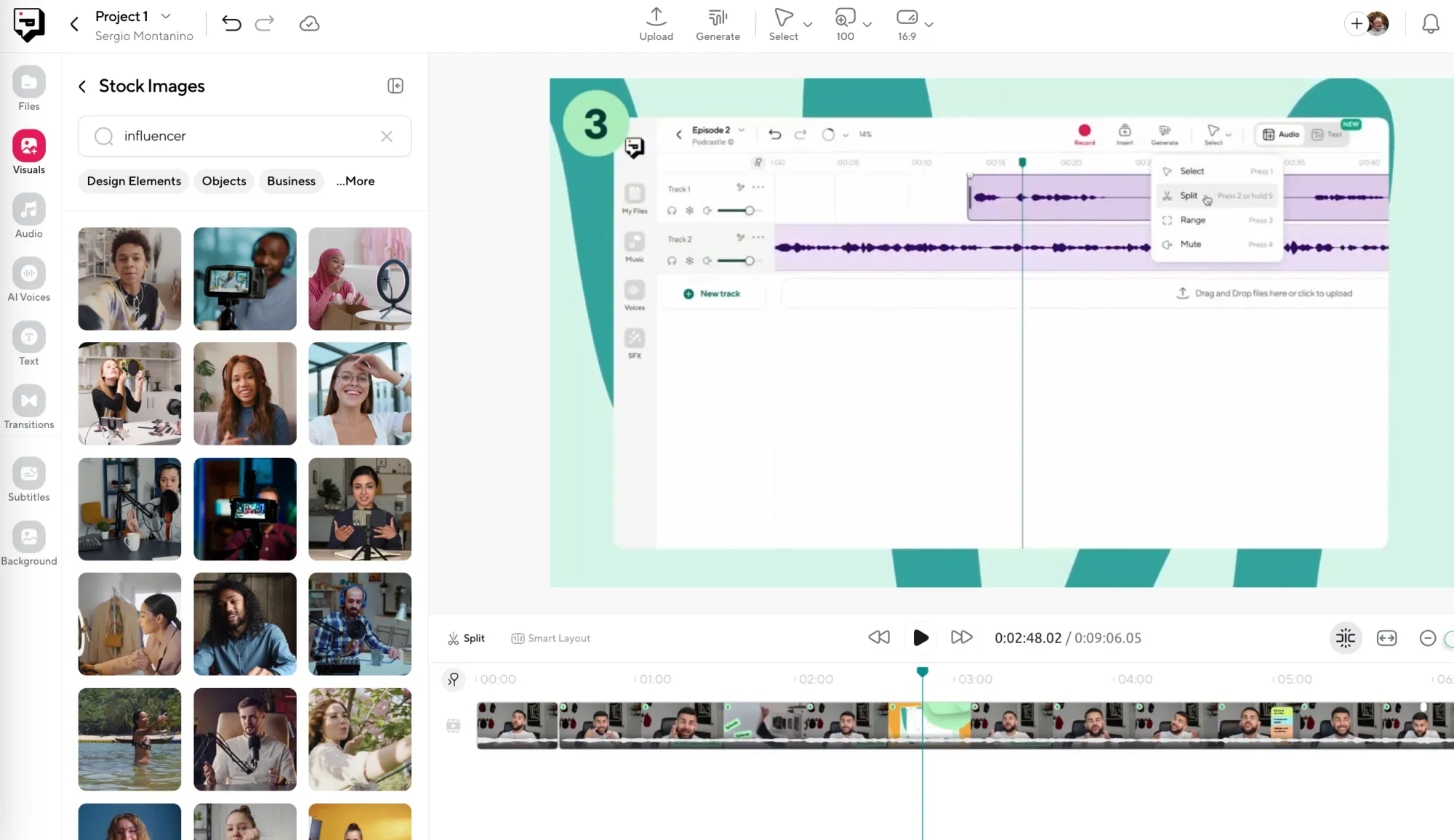
If you already have an image (maybe it’s your podcast cover art, a sponsor logo, or something you made in Canva) just drag it straight into the editor. That’s it. Drop it in. Resize it. Move it. Layer it however you want. You can overlay it on an existing video or place it as the main visual on a blank background.
If you don’t already have an image picked out, or you want something that fits a specific vibe, look over to the left-hand side of the editor. There’s a tab labeled Visuals. Click that, and you’ll see a growing collection of curated images (as well as videos, GIFs, and stickers.) You'll find everything from clean gradients to abstract textures to cozy backgrounds and moody landscapes.
Step 4: Make any final AI adjustments and export

Once your image is in place, take a moment to polish your project. Podcastle offers a handful of AI-powered features that can make your video look and sound better, like AI audio enhancement to clean up your voice, or background noise remover if you recorded somewhere a little too lively.
Once you’re happy with how it all looks and sounds, hit Export in the top right corner. Wait a few seconds, and your final video will be ready to download or share.
Why Images Matter in Video Projects
There’s a reason thumbnails, covers, and video titles get so much attention. The human brain processes visuals incredibly fast, faster than text and audio. A single frame can shape how people interpret what you’re saying.
Adding the right image can help you:
- Set the tone instantly
- Create consistency across episodes
- Reinforce your brand or title
- Guide viewers’ attention
- Add meaning to what you’re saying
Even if you’re working with just your voice, pairing it with a visual makes it more memorable.
5 Tips for Adding Images Smoothly
Sometimes the small stuff makes all the difference. If you’ve ever added an image to a video and thought, “Why doesn’t this look quite right?” these tips might help.
- Use high-resolution images. Low-quality images can look blurry or pixelated, especially when stretched. Stick to files that are at least 1280x720 pixels if you can.
- Match your image size to your video dimensions. If your video is square or vertical, wide images might get cropped awkwardly. Keep the shape of your canvas in mind.
- Test your image on both light and dark devices. What looks great on your laptop might look washed out on a phone. Try a quick preview on different screens.
- Keep logos and text within a “safe zone”. Don’t push important elements to the very edge. Leave some breathing room around them.
- Don’t overdo it. One powerful image works better than three that don’t relate to each other. Keep it simple and purposeful.
5 Advanced Editing Tips for Image-Heavy Videos
Once you’ve mastered the basics, here are some next-level ideas to take your edits further:
- Layer images with motion graphics. Use slight zooms or pans (aka the Ken Burns effect) to make still images feel dynamic without distracting.
- Use transparency. Lower the opacity of your image and layer it over video to create textures or subtle visual effects.
- Add text overlays. Introduce your image with a title or callout. Podcastle’s text tools make it easy to place a clean, readable label anywhere on screen.
- Match colors between images and audio waveform. Choose a background color or image that pairs well with the waveform style and color so the whole visual feels cohesive.
- Create your own thumbnail from a still frame. Once your video is done, use the frame that includes your image as your YouTube or podcast thumbnail. Instant branding.
Final Thoughts
Good visuals shape how people experience your content. Adding an image to your video might seem like a small step, but it can completely shift how your audience connects with what you’re making. And with Podcastle, doing it takes almost no time, no fancy gear, and no editing background. Just an idea, a file, and a few clicks.
The hard part is deciding which image says what you want to say!