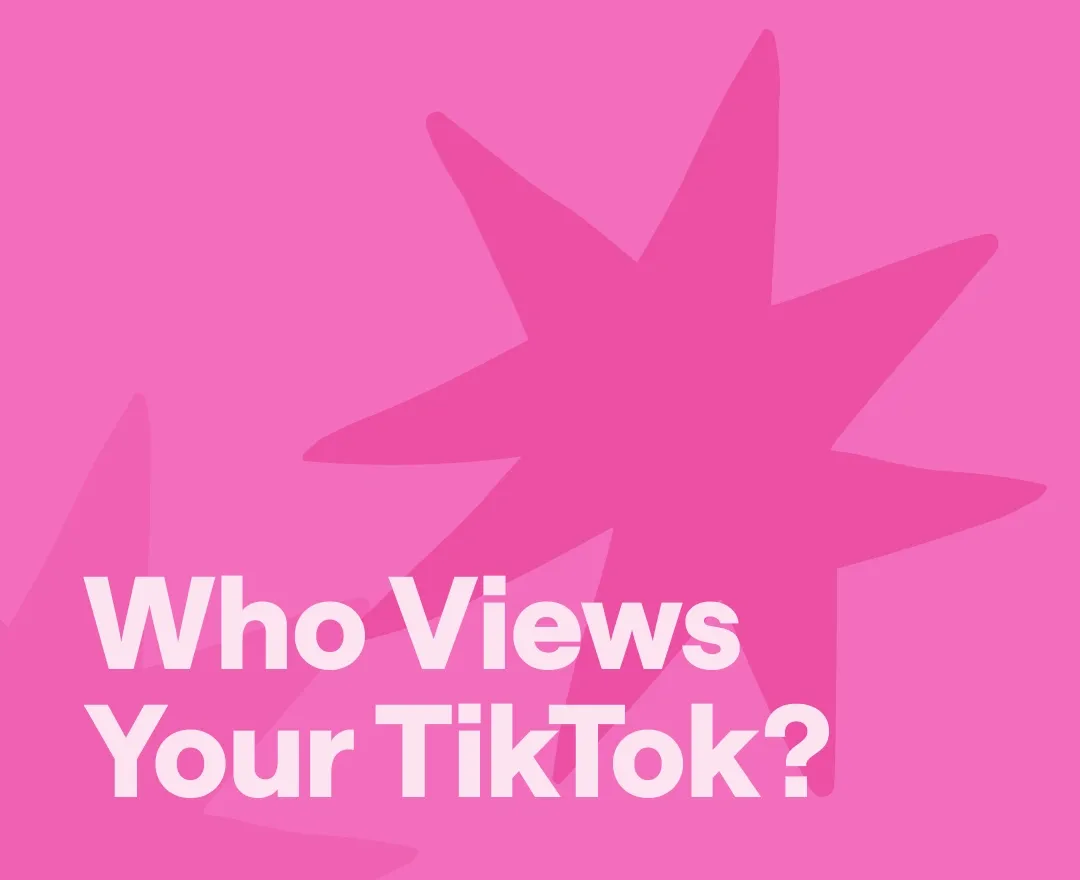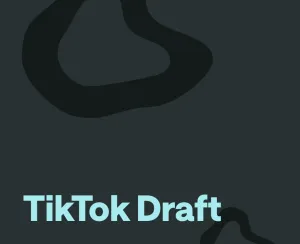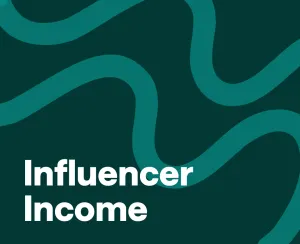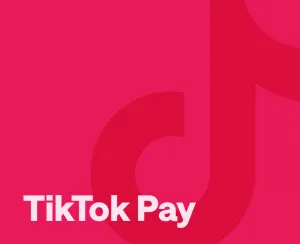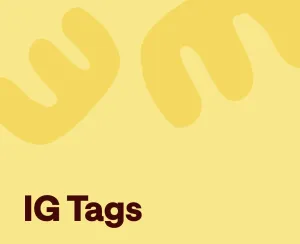When you post something on TikTok, it’s completely normal to wonder who saw it. Maybe your views are going up faster than usual. Maybe someone left a strange comment, and now you’re curious. Or maybe you’re just trying to understand how your content is landing.
A lot of creators want to know who’s actually watching. And while TikTok doesn’t give you a full list of video viewers, there are ways to see who’s been visiting your profile. There’s also a lot you can learn from the analytics that TikTok does offer.
In this guide, we’ll walk through what you can see, how to check who’s viewed your profile, how the video view system works, and how to start making better content based on what your numbers are telling you.
Key Takeaways
- TikTok doesn’t show who watched individual videos. You can see how many views a post gets, but you won’t get a list of usernames tied to those views.
- You can see who visited your profile. Profile View History lets you track visitors from the past 30 days, but both users must have the feature turned on.
- TikTok Analytics shows you performance data. From average watch time to follower growth, creators with Business or Creator accounts get access to valuable insights.
- You can turn Profile View History off at any time. Disabling it hides your activity and stops you from seeing who visited your own profile, too.
- Strong analytics start with strong content. If you want more views, you’ll need videos that stand out. Using a tool like Podcastle helps speed up editing so you can focus on the strategy.
How Do You See Who Viewed Your TikTok?
Let’s get this part out of the way: TikTok does not show you a list of people who viewed your individual videos. That might feel like a bummer if you're used to platforms like Instagram Stories or LinkedIn, where you can see who's been peeking. But TikTok plays it a little differently.
That said, TikTok does offer a way to see who’s been checking out your profile, thanks to a feature called Profile View History. It doesn’t give you the full breakdown of every video viewer, but it’s still a handy way to spot who's curious about your content overall.
Here’s how it all works.
TikTok Profile View History Feature: How it Works
Profile View History is an optional feature that lets you see who’s visited your profile over the past 30 days. It’s especially helpful if you’re a creator keeping tabs on who might be interested in your content, brand, or niche.
But there’s a catch: both you and the other person must have the feature turned on in order to see each other’s visits. That means if you have it enabled but someone else doesn’t, they won’t show up in your view list, and vice versa.
It’s TikTok’s way of balancing privacy with curiosity. You get a bit of insight into your audience, but without fully giving up your own anonymity unless you opt in.
How to See Who Viewed Your TikTok Profile
Curious who’s been lurking? Here’s how you can check:
- Open the TikTok app and tap the Inbox tab at the bottom.
- At the top, you should see a Profile views notification (this only appears if you have Profile View History turned on).
- Tap that notification to open a list of people who’ve visited your profile recently.
You’ll see usernames, profile photos, and a general timestamp of when they viewed your profile. If you don’t see the option, it probably means the feature isn’t enabled yet on your end, or you're using an account type that doesn’t support it.
(Don’t worry, we’ll walk through how to turn it on in just a bit.)
Can You See Who Viewed Your TikTok Video?
Short answer? No. TikTok does not currently allow you to see a list of people who watched a specific video you posted.
Even if your video gets thousands of views, you won’t be able to see who exactly those viewers are. The platform prioritizes privacy when it comes to individual video consumption.
But don’t worry, there are still other metrics that give you insight into how your video is performing:
- View count tells you how many people have watched it.
- Likes, comments, and shares offer a window into how viewers are engaging.
- Watch time (available in TikTok Analytics) helps you understand how long people are staying tuned.
So while you can’t see specific viewers, there’s still plenty of valuable data to help you figure out what’s working and what’s not with your TikTok content.
How to Enable Profile Views on TikTok
Want to know who’s been checking out your TikTok profile lately? You’ll need to turn on Profile View History first. It only takes a minute, and once it’s enabled, you’ll be able to see a list of users who’ve visited your profile within the last 30 days, as long as they’ve also opted in.
Here’s how to get it set up:
- Head to your TikTok profile.
- Tap the menu icon (those three horizontal lines in the top-right corner).
- Select Settings and Privacy from the menu.
- Tap Privacy, then choose Viewers.
- Toggle on Viewer history.
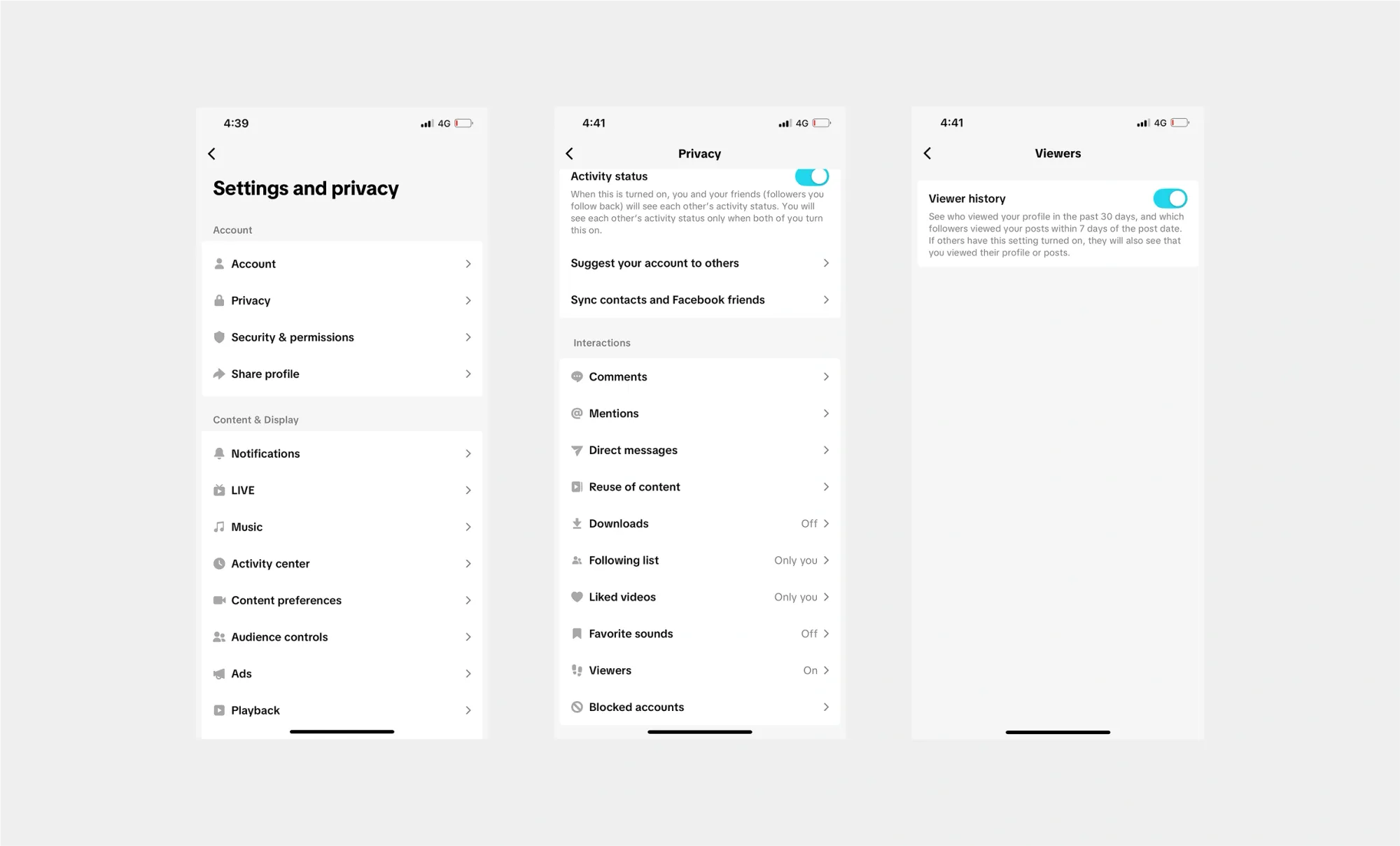
And that’s it! Once it’s turned on, you’ll start seeing profile visit notifications appear in your Inbox tab. It’s a great way to spot new fans, potential collaborators, or just get a sense of who’s interested in your content. Just remember, it only works if both parties have the feature enabled.
How to Turn Off Profile Views on TikTok
Changed your mind? Maybe you’d prefer to browse in peace without being seen. Totally fair. You can disable Profile View History anytime, and it’s just as easy as turning it on.
Here’s how to do it:
- Go to your Profile, then tap the menu icon.
- Navigate to Settings and Privacy > Privacy > Viewers.
- Toggle the Viewer History setting off.
Once it’s off, a couple of things happen:
- You’ll no longer see who’s visited your profile.
- Others won’t be able to see if you’ve viewed their profile either.
So, if you want to go back to anonymous browsing, this is your go-to switch.
How to Track TikTok Analytics
While TikTok doesn’t spill the beans on exactly who watched your videos, it does give you access to some pretty detailed performance data. Whether you’re trying to grow your following, land brand deals, or just get better at what you do, TikTok Analytics is your behind-the-scenes dashboard for understanding what’s working.
Here’s how to get started:
Step 1: Switch to a Creator or Business Account
Analytics aren’t available on personal accounts, so you’ll need to make a quick switch first:
- Go to your Profile.
- Tap the menu icon, then select Settings and Privacy.
- Tap "Account," then choose "Switch to Business Account."
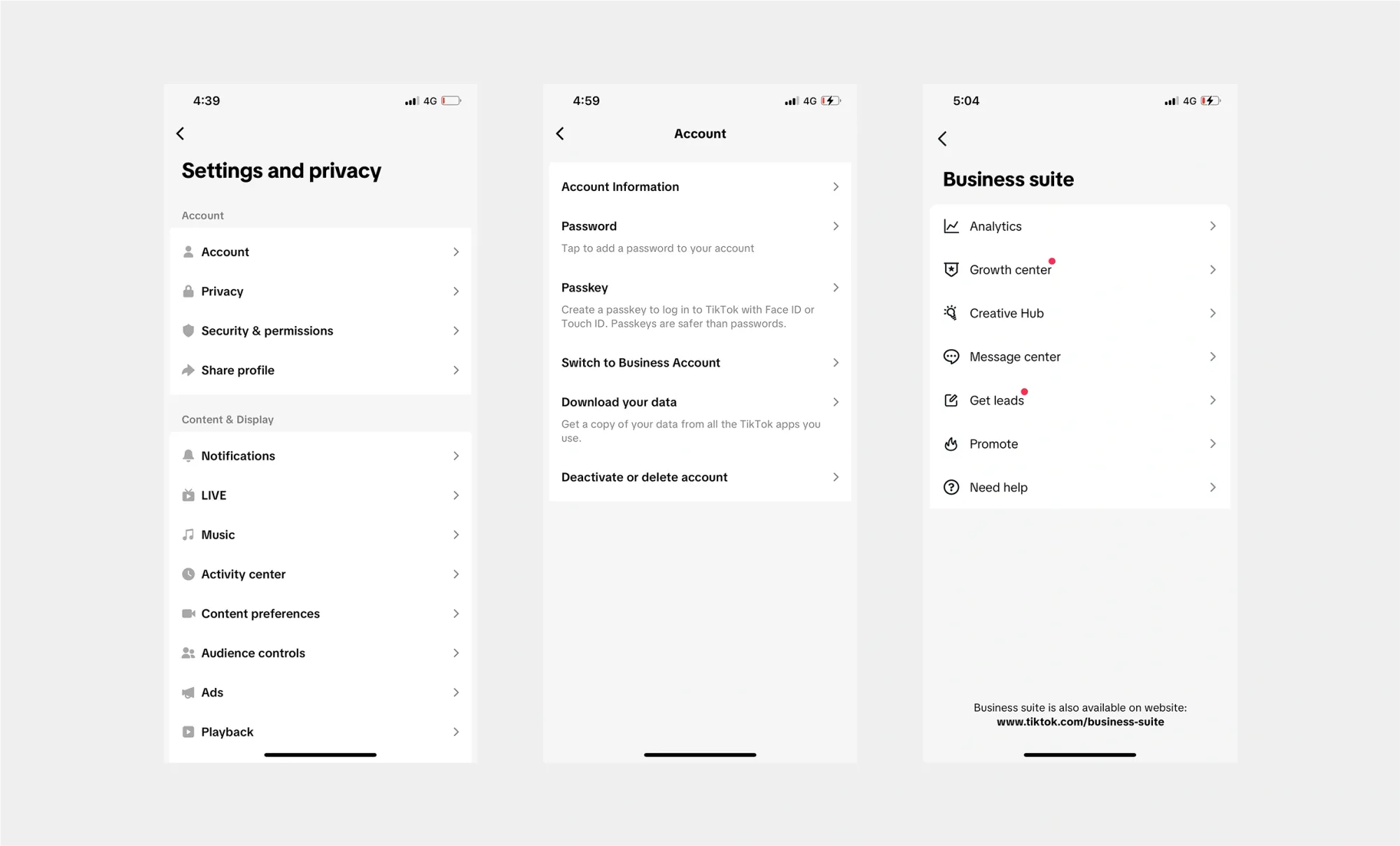
Step 2: Access Your TikTok Analytics
Once you’ve switched your account type, here’s how to open your analytics:
- Go to your Profile.
- Tap the menu icon, then head to Business suite.
- Tap Analytics.
Inside, you’ll find all kinds of helpful insights, like:
- Video Views – Track how many times each video has been watched.
- Follower Growth – See how your audience is increasing over time.
- Engagement Metrics – Dive into likes, comments, shares, and average watch time to understand how people interact with your content.
- Audience Insights – Learn about your followers' demographics, including where they’re from and when they’re most active.
Tracking this info regularly can help you improve your content strategy, post at the best times, and lean into what your audience loves most.
Create TikTok Videos with Podcastle
If you want to grow on TikTok, good content isn’t enough. It also needs to look and sound clean. That’s where Podcastle can help. It’s a video editor made for creators who don’t want to spend hours figuring out complicated software.
- Edit in half the time with AI tools. Correct eye contact, clean up your audio, improve video quality, resize for TikTok, and remove backgrounds all in just a few clicks.
- Add captions without the extra work. Keep people watching even with the sound off. Captions are generated automatically and easy to edit.
- Use built-in music, stock footage, and sound effects. Match TikTok trends or set the tone using Podcastle’s free media library.
- Trim, cut, and rearrange your clips. Clean up your pacing, tighten your story, and make your videos more engaging without overcomplicating the edit.
- Export in TikTok-ready formats. No weird sizing or blurry uploads. Your videos come out looking right on mobile from the start.
Whether you’re filming quick updates, tutorials, reactions, or just figuring things out as you go, Podcastle makes it easier to stay consistent and create content that people actually want to watch.
FAQs
Why aren’t profile views showing up on TikTok?
If your profile views aren't showing up on TikTok, there are a few reasons why this might be happening:
- You haven’t turned on Profile View History.
- You’re under 16 (the feature isn’t available for users under that age).
- The person viewing your profile doesn’t have the feature enabled.
- You’re using a Business account, which might have limited access to the feature.
Make sure both parties have opted in to view each other.
Does TikTok notify you when someone views your profile?
Nope, there are no notifications when someone visits your profile, even if Profile View History is turned on. You’ll only see them in your view history list.
Does TikTok notify you when you save someone’s video?
No, TikTok doesn’t notify users when someone downloads or saves their video. However, creators can choose to disable downloads in their privacy settings.
How to make your TikTok account private
If you’d rather not show up in anyone’s Profile View History, or just want to keep things low-key, here’s how to go private:
- Go to Settings and Privacy.
- Tap Privacy.
- Toggle on Private Account.
Now, only users you approve can follow you and see your content.